 Some of our readers reported having problems sharing files with other computers from their network. To help them, we decided to create this tutorial. We will show you how to make your Windows computer visible in your network and how to enable file sharing. All you have to do is to read carefully and follow these instructions.
Some of our readers reported having problems sharing files with other computers from their network. To help them, we decided to create this tutorial. We will show you how to make your Windows computer visible in your network and how to enable file sharing. All you have to do is to read carefully and follow these instructions.
All the required configuration is done using the Network and Sharing Center. To find it, type the word ‘network’ in the Start Menu search box and click on the appropriate search result. Alternatively, go to Control Panel -> Network and Internet -> Network and Sharing Center.
In Windows 10 you can just type “network and sharing center” in to the search field that opens when you click the little search icon in the bottom-left corner of your screen.
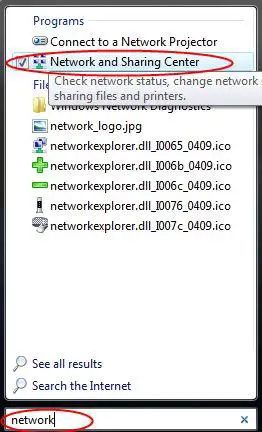
First, you have to make your computer visible to other computers in your network. To do this, click on the Customize link appearing on the right side of your network connection.
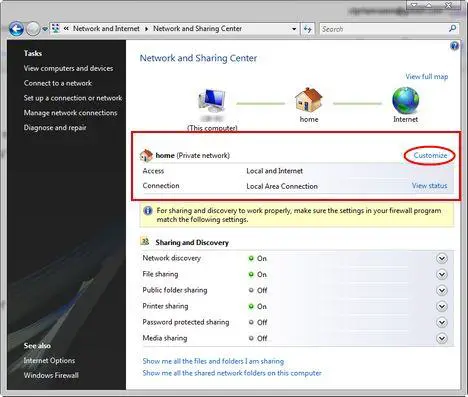
A wizard will start which allows you to customize network settings. You can change your Network name, select the location type and change the network icon. To make your computer visible for other computers in your network select Private as the location type.
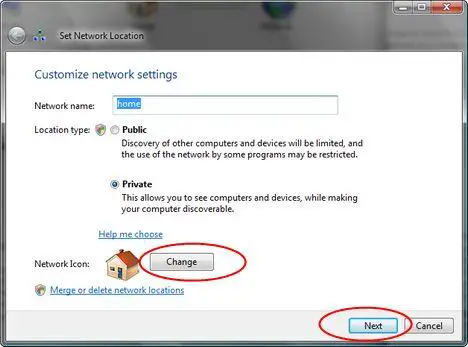
When you are done click on Next. In the next wizard window click on Close.
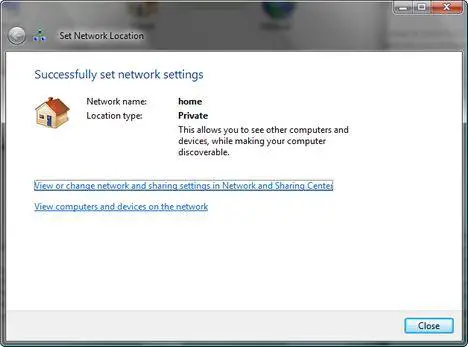
Now, that your computer has become visible in your network, you can configure different sharing options.
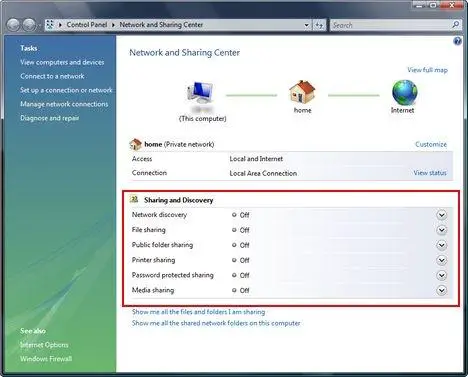
The first option in the Sharing and Discovery list of configuration settings is related to network discovery. You can turn it on and off, making your computer visible or invisible to other network devices.
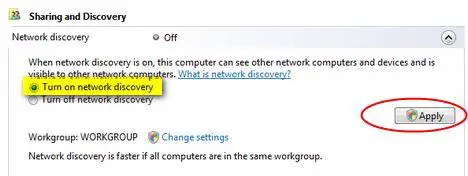
The next setting is about enabling or disabling file sharing. To enable it, select Turn on file sharing and click on Apply.
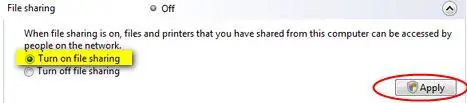
The third configuration item allows you to turn on the so called ‘Public’ folder sharing. If you turn it on, Windows Vista will create a folder called ‘Public’ which will be shared with other people using the same computer or other computers from your network. Any file or folder that you will copy into the ‘Public’ folder will be automatically shared with everyone that has access to it.
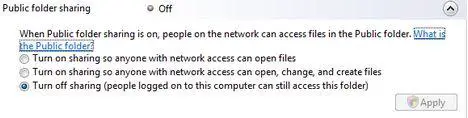
The next configuration option allows you to share your printer. Select Turn on printer sharing, click on Apply and your printer will be shared with the other computers from your network.
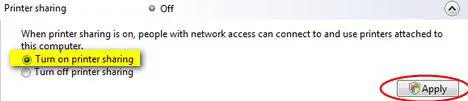
The fifth configuration option allows you to protect all your shared files and printers by using a password. If you turn it on, only the people who have a user account and password on your computer will be able to access them.
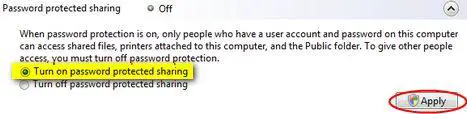
If you turn on Media sharing, you can share music, pictures and videos with other computers from your network.

To turn it on, click on Change and, in the next window, select the option that says Share my media.
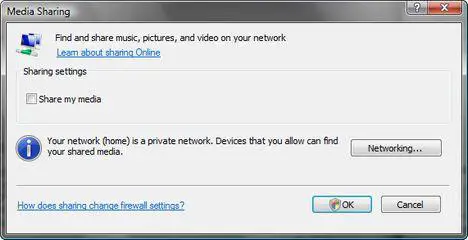
Then, click on OK and you will start sharing your media.
Related articles:
How to share files and folders
How to share a printer with other computers from your network
How to Map a Network Drive
How to check your Network Connection Status
Windows Network Diagnostic – diagnose network problems the easy way
How to setup a wireless connection
Offline Files – How To Work With Network Files When Offline


i cant access to internet in
i cant access to internet in vista.acess shows local only instead of local and internet.i can ping but cant connect to net
my 32 bit sony lap vios can’t see the desk top
my sony vios laptop 32 bit still can’t see my hp quad core 64 bit desk top even after I do all the right steps. Any ideas. Are there problems with 32 bit and 64 bit networking compatibities
I can’t change the network discovery and file sharing options.
I can’t turn the network discovery and file sharing options on or off. Those 2 options are greyed out. Other than them, the rest i can change. It says i can use my firewall settings to change this setting.
Can anyone tell me how do i configure firewall or any other programs so i can change the network discovery and file sharing options? Thanks alot.
I had the same issue, I had
I had the same issue, I had windows firewall turned off..I turned it back on and it seems to be working
it might because you had
it might because you had another firewall , probably from your antivirus
Sharing in Vista on peer-to-peer workgroup
we are sharing between 3 computers in a peer-to-peer network between 3 Vista computers. We can get them to share between the “Public” folders, but when we try and set the sharing up on any of the other folders (we want to set up the “my documents” folder on the boss’s computer as shared access for the office manager and myself ~ he doesn’t have to have access to our computers…but we need acccess to his…so we won’t have to be running in his office every little bit to access the files we need!) It keeps asking for user name and password, but none of the blasted things have user names and passwords set up! It’s also a private workgroup, not a public. We even had an outside tech guy come in..he said all of our configurations are set up correctly and he couldn’t figure out why it was doing it either! We are at the point where we are saying “to heck with it” and are going to put all the important stuff in the public folders unless someone can make a suggestion as to something else for us to try. Firewall has been turned off on individual computers, the firewall is on the T1 line, external to the inner workgroup, so I know it’s not a firewall problem. Matching user accounts have been set up on all three computers, with same names, no passwords, all with administrator privledges, so I know it is not that. Can actually see the hard drives, see the folders, but when try to access them, cannot access them.
Set a logon password
From what I understand, all the 3 computers have no password setup for logging in.
If I remember correctly, there might be a policy in Windows Vista that prevents you to connect to personal shared folders (such as “My Documents”) without a password.
The fastest solution would be for you to create a password on all 3 computers & user accounts. To make things easy, you can setup the same password for all computers, even though it would be best to have it different.
You can learn how to create a password for any user account by reading this tutorial:
https://www.wintuts.com/Manage-User-Accounts
Now, next time you connect to the Documents folder of the office manager, type the username he uses to login to his PC and his password.
Now it should work.
vista networking
Make sure Your windows firewall is active it affects the setting of network discovery if you disable widows firewall you wont be able to change network settings they are linked together strange but thats how microsoft configured it so make sure all these steps are set up to allow networking..
SSDP Discovery, is set to Automatic and started
TCiP NETBios Helper is set to Automatic and started
UpnP Device Host is set to Automatic and started
Computer Browser is set to Automatic and started
Server is set to Automatic and started
Link Layer Topology is set to Automatic and started
You can access your service by right mouse button on taskbar on desktop then select TASK MANAGER then go to services tab then click the other service tab at the bottom of window or go to RUN and type
Services.msc Then ENTER once youve checked all these service
go to the folder you want to share right mouse click and choose Properties Then select Sharing then select ADVANCED SHARING
Click the share checkbox
Then Permission Tab
Set all to Allow
FULL CONTROL = ticked
CHANGE = ticked
READ ticked
If your running third party firewalls make sure its not blocking your network by temporary disabling it whilst you set your networking up
if you follow all of the above step you will be able to share any folder in vista bar system folders
Also if you networking vista to xp make sure you download the
LINK LAYER TOPOLOGY SETUP from MICROSOFT
or you xp machine wont be discoverable
http://www.microsoft.com/downloads/details.aspx?FamilyId=4F01A31D-EE46-481E-BA11-37F485FA34EA&displaylang=en
I followed all the steps on
I followed all the steps on my vista and still and not able to change network discovery from custom to on. Your help is much appreciated. Thank you for your time
please read and help (vista problem)
First, i bought an Hp vista home premium laptop. and an windows xp profeesional computer. My problem now is that my xp computer cant be visible in the network of my vista laptop. i tryed all the steps and i coudnt know the reason. all i want to knw is that why arent they visible and cant take folders from their. yes am using a router and both computers are connected to it. please send me an e-mail with solution if u can =D or add me on msn to help me . thx !
Vista Networking
Hello D4rkman,
I have the following problem:
Upon powring up my system started returning the message “Google Desktop could not be started” and sort of froze. I therefore uninstalled Google Desktop via Programs > Google Desktop >
uninstall, including the index library.
After doing that ALL my network connections were gone and I can’t access the Internet.
When I go to Computer > Network, there is no single icon, i.e. connection listed anymore. Further, I cannot enable the Windows function “Discover Networks” under “Network Center” which is set to off. My WLAN is
enabled so that can’t be it.
I followed your instructions above and this is what I got:
1) I successfully turned off my Kaspersky Firewall
2) I tried to turn on the Windows Firewall but system responded “The service Windows Firewall cannot be started”
3) SSDP is set to automatic but the service won’t start, I am told: “The service was started and then stopped. Some services are stopped automatically if they are not used by other services or programs”
4) TCIP: set to started and automatic
5) UpnP: set to automatic but can’t start the service; system tells me: “error 1068: the dependent service or the dependent group could not be started”
6) Computer Browser: set to started and automatic
7) Server: set to started and automatic
8) Link Layer Topology: set to automatic and started
Here are some of the other system messages I am getting when trying to get to the bottom of this:
– “Notification Service for System Events” can’t be started (this message apperas upon powerin up)
– In the Network and Sharing Center: there are no icons like ‘this computer’, home, or ‘Internet’; where the access and connection details of an established network would be listed it says: “Unknown” and “the dependent service or the dependent group could not be started. Make sure that the settings of your firewall correspond to the settings here to that file sharing and network discovery will work properly.”
– Windows Network Diagnosis: Windows wireless network service is not running on this computer, if I click to start the service I receive the message “The problem could not be fixed. Please contact your administrator or your Internet provider”
I am running Windows Vista Business and working on a Sony Vaio VGN-TX 5MN.
Do you have any advice on how I can restore networking and connectivity?
Any help is much appreciated.
Service Dependencies
While I consider it a train wreck of an operating system and don’t use Windows Vista, I recall from my limited interaction with it that when a service is dependant on another service to operate and that other service is not on, the original service will just fail to start with no explanation (in XP, of course, it tells you ‘this service requires X service’)
I know that UPnP is dependant on HTTP SSL, so go into services and make certain that is enabled.
Additionally, look for the Notification service, right-click it, and choose Properties, and then open the Dependencies tab. Make sure all listed dependencies are running before trying to start it again.
Turn on Discovery in Vista home Premium
I’ve just about gone over every thing that I posibly can to get discovery to work , but frustration sets in as custom keeps coming up all the time, what do you do to get discovery turned on, in the PC & Laptop.
Windows XP PC’s not communicating on 2008 domain
I have a Windows 2008 domain with 1 Windows XP SP3 and 1 XP SP2 workstation. The client computers are seen and communicate without issue to the server. However, the XP workstations are unable to communicate or even see each other. I know that on Windows Vista and 7 you can usually correct this by configuring Network Discovery. Is there something that can be done in Windows XP to resolve this issue?
Can’t turn on File Share
I had the same problem in Vista where I could not turn on file share. This occured after uninstalling Norton IS.
This is how I resolved it: 1st I temporarilty turned off windows firewall to see if it was the problem, and sure enough I was then able to turn on file share. I looked in exceptions in the FW settings, and noticed there was no entry for file sharing.
Then I opened “Administrative Tools” in Control Panel, then “Windows Firewall with Advanced Security”, then click on Windows Firewall Properties. Select the “Private Profile” tab, then I changed “Inbound Connections” to “Allow” (Outgoing should be “Allow” as well). I was then able to turn file, and printer sharing on. When I checked those same settings later, the incoming connections setting had automatically changed back to “blocked”, but my file sharing was still turned on. Go figure, but this worked for me. Good luck…
I have followed all of the
I have followed all of the instructions that I have come across and am continuing to receive an error message stating that it ‘could’ be that the xbox not connected to my network, my setup key is incorrect(which it is not), and my firewall accepts UPnP discovery. To my knowledge all of that is correct.
networking problem
after formatting my computer which was working fine before
i now discover that it is no more viewing the networking connection
please what can i do to normalize this problem.