 In this tutorial we will show you how to manage all the user accounts on your Windows PC. You will learn how to change your password, your picture (avatar), your account name and account type. Also, you will learn how to remove your password and how to create and manage other user accounts.
In this tutorial we will show you how to manage all the user accounts on your Windows PC. You will learn how to change your password, your picture (avatar), your account name and account type. Also, you will learn how to remove your password and how to create and manage other user accounts.
Before we start, you should keep in mind that most of the important changes can be done only using an administrator account. If your account is a standard user you can only modify the password and the picture of your account.
Everything is done from the User Accounts control panel so first we will show you where to find it.
Find the User Accounts Control Panel
Start the control panel, type user accounts in the upper right search box and then click on the first search result (user accounts), as shown in the screenshot below.
In Windows 10 you can click the search icon (magnifying glass) in the bottom-left corner of your screen and type: “User Accounts”. Now you should have a link to the user accounts. All the setting are pretty much the same as in previous Windows versions.
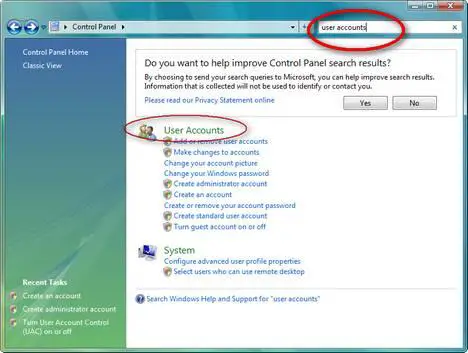
In the User Accounts control panel you can customize different aspects about your user and, if you have administrative rights, you can manage other user accounts as well.
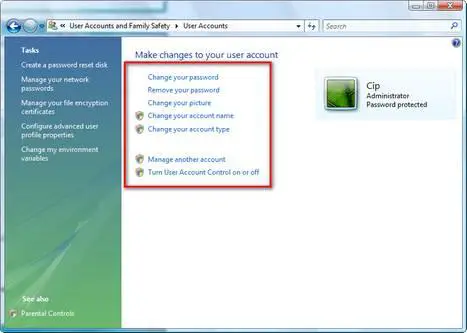
Change your password
In the User Accounts control panel, click on the Change password link.
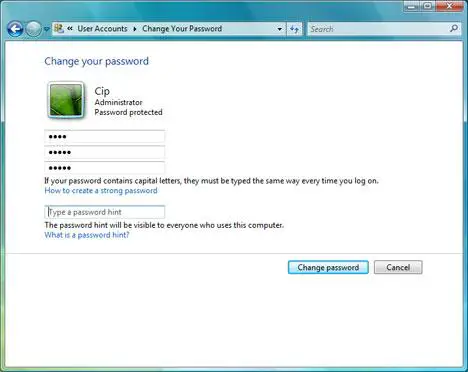
In the first box type your current password, in the next two boxes type the new password and then click the Change password button.
For security reasons it is better not to use simple passwords like “123” or “password” as they can be easily guessed by other people and can compromise the security of your system. Try to create more “complicated” passwords which have more than 3-4 characters and include numbers or alpha cases such as “#”, “@” or “&”.
If you would like to know more about how to create “safe” passwords, you should read this article regarding the strength of your passwords.
Remove your password
If you want to remove your current password, go to the User Accounts control panel and click on the Remove your password link.
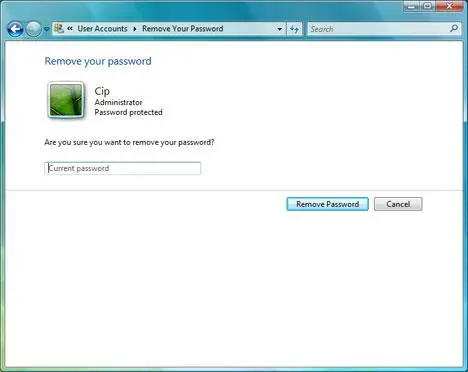
To remove your current password you have to type it and then press the Remove Password button.
Please remember that it is not advisable to remove your password. If you do that anybody can have unrestricted access to your PC and to all your data.
Change your picture
In case you want to change the picture (avatar) associated with your user , just click on the Change your picture link.
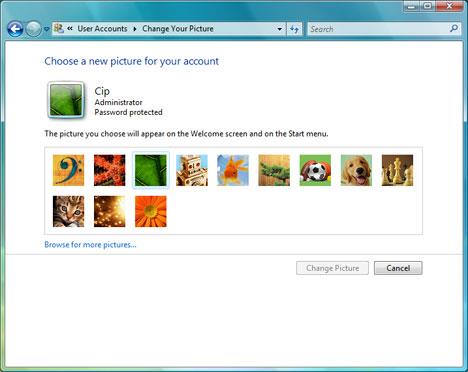
Windows Vista will load a list of standard pictures that you can use. If you like one of them, click on it and press the Change Picture button. Otherwise, you can click on Browse for more pictures and choose any other picture from your computer.
Change your account name
To change the account name, go to the User Accounts control panel and click on the Change your name link.
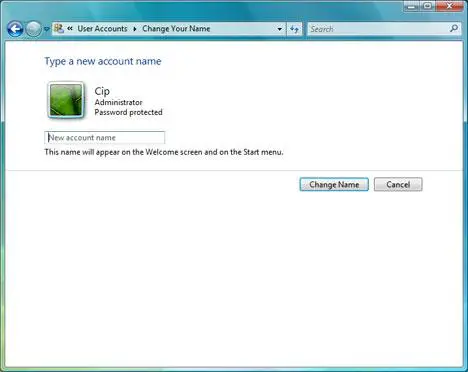
Now type the new account name and press the Change Name button.
Change you account type
To change your user type, click on the Change your account type link and then choose the preferred type of user: standard user or administrator.
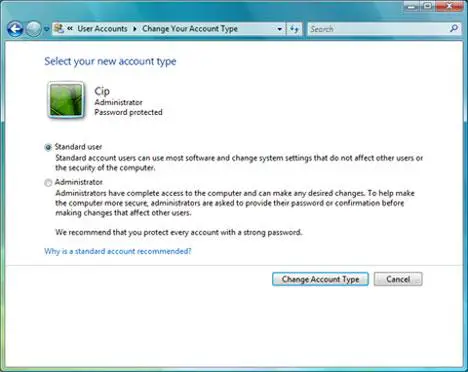
When you are done, press the Change Account Type button.
Create a new User Account
If you need to create a new user account on your Windows Vista PC, first go to the User Accounts control panel and then click on the Manage another account link.
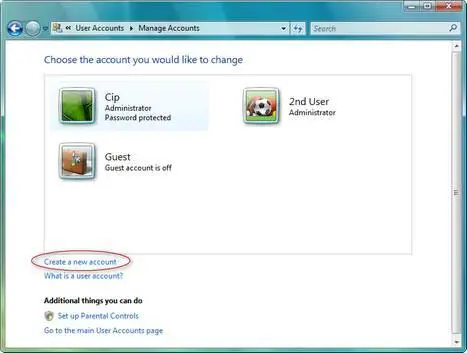
You will see a list with all the existing users. Below this list, there is a Create a new account link. Click on it and you can enter the name of the new user account and select its type.
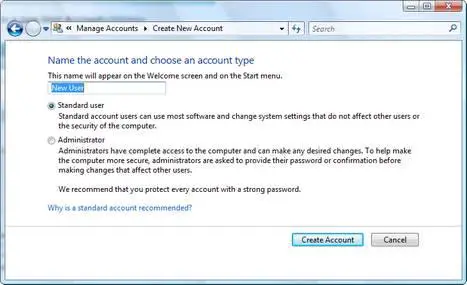
Now click on the Create Account button and the new user account is created.
Change another User Account
Go to the User Accounts control panel and then click on the Manage another account link. You will see a list with all the existing users. Double click on the user you want to change and the following window will open:
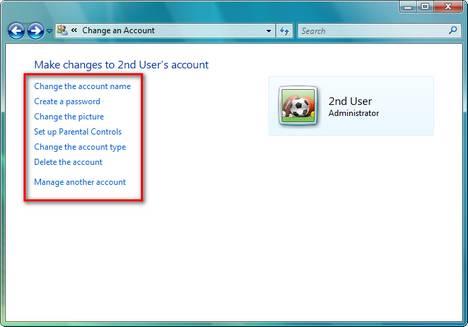
Here you can make the same changes as for your own user account.
Related articles:
How to reset your password
How to retrieve your Windows Vista password
Change Owner v1.0
Change the permissions and take ownership of your files and folders


Bookmarked!
Nice job!
Bookmarked: http://securitygarden.blogspot.com/2007/05/vista-windows-calendar-and-uac.html
Corrine
Microsoft MVP – Windows Security
Take a walk through my Security Garden — http://securitygarden.blogspot.com/
Have Windows Vista? Get Bookmarks at http://vistabookmarks.blogspot.com/
Thank you!
Thank you very much for your support. We really appreciate it!
How do you DELETE a user profile???
IN vista I do not get an option to delete a user.
I performed an NT Offline Password Reset and afterwards have two users instead of the original one user.
It basically separated the main user from the administrator account.
I want to delete the “administrator” account and keep the main user (also an administrator).
No way to do it?
I am having the same
I am having the same problem. I created a user account because it was supposed to be safer. I am trying to run a command prompt from the administrator account. I get the error message “access denied because you do not have sufficient privileges. you have to invoke this utility in elevated mode”. I thought that maybe if I completely delete any account but the administrator account vista will be able to keep them sorted out, but when I click on “add or remove user accounts” the only options I get are “turn on” or “cancel”. I’ve tried turning on the account to see if I get more options there, but no, doesn’t happen.
The “delete” option described above is not available on my version of completely updated vista ultimate at the step you describe where it should be available. wtf else can I do without buying a mac?
“Windows cannot change the password”
I just bought a new computer with vista (yeah, it’s pretty.) but even though I have administrative access, I’m unable to create a password for my account. I’m simply prompted with an error, “Windows cannot change the password” on every attempt, and it’s becoming frustrating.
Any thoughts?
having same problem…any help here?
tried everything. never had a password and now i need one as i caught my roomie reading my personal stuff. unable to create password. i get the same message. it’s a vaio if they matters.
Same here
Same here.. Just got vista and only made one account, it’s admin and I still can’t set a password
Hi
Press the Windows Logo Key
Hi
Press the Windows Logo Key and ‘r’. This should give you the Run window.
Type lusrmgr.msc and press Enter. Click Continue if prompted for permission.
In Local Users and Groups, click Users, then on the right, double click the
account you are using.
Make sure there is no checkmark in “User cannot change password”. If there
is, remove it and click OK, then close the Local Users and Groups window.
You should now be able to change your password.
If there was no checkmark, then I’m out of ideas.
HI Unable to set pwd even as admin Error-” Windows cannot chang”
I bought a new Laptop. It has Vista loaded in it.
But the problem is I am not able to set the password for the user ADMINIStrator itself
The error message is ” Windows cannot change the password”
Will u please help me out in sending me the solution to my mentioned mail: [email protected]
admin
you need to be logged on as a full fleged admin not the one you created the BUILT IN one open start search cmd run as admin and type in
Net user administrator /active:yes
then hit enter
don’t know what password is
I had my user account passworded. Someone that lives with me has went in and changed the password. The bad thing is I have no clue what it could be. The person that has done this doesn’t realize what they have done either. How can I break the password so I can use my computer. Please Help.
Active Password Changer
You can hack your password using Active Password Changer.
Hi, you can re install ur os
Hi, you can re install ur os on another partition or you can re install your entire computer. If you install it to the partition you can access your work that is saved in the c: drive
Toshiba Satellite
The tech at the store where I bought this computer put my whole name as the user (not the account name). I know how to change the account name, picture, etc, but how do I change the USER name which comes up every time I try to do anything on this computer? If I try to post a picture on the net my entire name comes up. I don’t have any neferious motives, but I do want to post some recipe pictures. Just don’t want my name out there all the time. The computer has a Vista Home Edition Premium OS. I hope I explained the problem properly and would appreciate any help with this.
Thank you.
Change Owner
Use Change owner v1.0.
It’s free, small and it works.
deleting user accounts
How do i delet a guest account if i don’t need/use it anymore???????????????????
PLS HELP!!!!!!!!!!!!!!!!!!!!!!!
How to turn off the Guest Account
How to turn off/remove the Guest Account:
Go to Control Panel -> User Accounts and Family Safety ->User Accounts -> Manage Another Account.
There, select “Guest” and then click on “turn off the guest account”.
Couldn’t create login to the user account.
Hi,
In windows vista, i have two user accounts, administrator and standard user. Both the accounts were fine. Once I logged into the standard user, but due to some reasons (i dont wht could be the reason), but couldn’t see my desktop. It shows just an empty screen. So i tried my best and finally, i deleted that account and created a new one. When i tried to login to the newly created one, it says “preparing your desktop icons …”. But, didn’t show any thing. The same empty desktop. Anybody please help me to recover this issue?.
cant change picture
I’ve tried to change my picture but everytime i click browse for more pictures link it doesn’t do anything. What should I do?
how do other users make their account admin??
My daughter has several times changed her account from standard to admin. With XP, I know she was unable to do that, but now I have added a password to her account that only I know and when I log in on her account, I am able to simply make it a admin. WTF?? How can I turn that unwanted functionality off? When she makes it admin, it turns off parental controls. So, for now, she has NO access to the computer whatsoever until I solve this. She isn’t going to terribly BAD sites, it’s just she wants to download crap like cursors and stuff so we end up with a ton of spyware. This is despite my expalanations about why she can’t do that. I don’t want to have to sit here and babysit her online, that’s why I have strict parental controls. I freakin’ HATE Vista!!!!!!!!!!!
She knows your password
She cannot change her user account from standard to admin unless she knows the admin password.
So, in this case, change the password for the user that is admin and create a new “standard” user for her.
Someone please help me
I bought this computer from a pawn shop a few weeks ago. I’ve already changed the computer name but that’s all because I don’t have an administrative account the previous owner does. How do I go about closing his account, change info from his to mine or totally restart the computer like it’s brand new out the box?
new account
nothing shows up in my user account box! Whether I want to change existing user or add a user, the boxed area is blank. A new user cannot be added!!! Help!
Administrative rights
Are you an Administrator or a normal user?
API to get all User accounts Name ?
Is there any API for VC++ to get all User accounts Name including original name and changed account name?
i’m trying to install a key
i’m trying to install a key logger because of my teenager…I am an administrative user but it is telling me that I need administrative access to install this program. I AM the administrator. How do I convince my machine that I am the administrator? LOL! I am set up as the admin and my daughter uses the guest account. What do…someone tell me as I’m getting really frustrated!
Run as administrator
Right click on the setup file and select “Run as administrator”. If UAC is turned on, you will have to confirm that you want to install the program.
Nice job. Simple and quick.
Nice job. Simple and quick. Thank you!
User Account Transfer
My family shares one user account & I created a second administrative account for myself. I had been using the family user account for quite some time before creating my own, so naturally all of my things like iTunes, pictures & LimeWire are on their account. Is it possible to transfer my things to my account or do I have to go through saving it ALL to disks to move it? I have 530 songs & over 1,500 pictures! You can imagine how difficult it would be to move it all via CD, so I’m just hoping there is a way to simply “move” it from one account to the other! Please help me out! Thank you!
Changing my account type
In the tutorial above you have:
“To change your user type, click on the Change your account type link and then choose the preferred type of user: standard user or administrator. When you are done, press the Change Account Type button.”
However the “Change Account Type Button” is grayed out (non-selectable). Any advice?
Changing Account Type Problem
I still have the problem above. Does anyone know of a solution?
User accounts
I have a big problem with vista:
We have got 2 standard user accounts and the guest account is turned off. How do I make an administrator account to change my settings and restictions?
Can any one help please?
Thanks.
Well this is one way in
Well this is one way in which to do it .
1. Logon to Vista using your usual account.
2. Launch the cmd prompt – Make sure you select, ‘Run as administrator’
3. Net user administrator ( type a password you will remember)
4. Net user administrator /active:yes
5. Switch User, or logoff
6. Logon as Administrator Password (Your password you typed in)
Regards
Simon
In-PCS
Dierrant meuns for multiple users Vista Premium
Hi
I need to edit the Standard User Account Start > All programs Menu so that is does not display the programs that are installed under the Admin main account. I know that Premium does not have the GPedit.msc nor can it be post installed, so I know it must be a registry work around, or even a 3rd party programs, but I cannot find enough details to get a solution.
anyone know how to do this please.
Regards
Simon
In-PCS
Lame Sauce
My computer tells me that I am only registered as temporary user(despite the fact that I am the admin) and thus if my computer shuts down-generally not because I want it to-all my information is being deleted…as in my music, all my documents, any things I have bookmarked on the internet, and I am sure a whole lot else that does not interest me at this very moment. The kick is, none of my programs are being erased…just the content in them…which is relatively frustrating as I am sure you can imagine.
The User Profile Service service failed the logon
User Profile cannot be loaded .
Just got a new computer with Windows Vista on it. Everything appears to be working okay other then I created an account for my husband but when he trys to sign in he gets the following message: The User Profile Service service failed the logon. User Profile cannot be loaded. Tried this many times with same message
Rogers set up my Windows Mail and put in both mine and my husband’s email accounts and unfortunately they loaded from Rogers together on the same account. So I deleted his setup under accounts and told him to go to the Rogers homepage to get his email. So I think unless I can set him up as a user he cannot has his own email account under Windows mail.
I am set up as a administrator and there is also a standard account set up on the system ASP.Net Machine Account as a standard user. Don’t know where that came from. I did what you said up above thinking it would create another user but it changed my password even though I did not delete my previous one.
User – Accounts path. ( Windows Vista)
Hi , I have created a standard user account(and I ‘ve set the password also). After that , I am able to see the folder created for this account in the C:/User/
When logged in to mmy sys as the administrator and tried to access this folder it is just giving a pop-up saying “you will need administrative permissions to access this folder” . But it is not prompting for the password . What needs to be done to prompt the password ? Please let me know.
couldn’t profile(user account) picture even as admistrator
In the very nice above given graphical representation:
In change your picture:
the link given below which states: Browse for more pictures….
is not going further or is not working, when i took mouse pointer there it turns into hand symbol, but upon clicking it is not working or not giving any response.
users
i’m the administrator on my pc and i want to make another account,but i wouldn’t like that this new user to have access to my personal files how can i do this?thanks
No access to Personal Files
It is ok, the other account won’t have access to your Documents, Music, Pictures folders.