 Compared to Windows XP, Windows Vista has improved a lot when it comes to energy saving features. Not only it can dynamically adjust the voltage and the core frequency of your processor, thus decreasing the average power consumption and heat production, but it also has some additional sleep modes such as hybrid sleep. Even though features such as hibernation and hybrid sleep are being useful to many people, there are some who never use them and prefer to shut down their laptop/PC when they’re not using it. For such computer users, it makes sense to disable completely these features as this means saving the disk space used to generate the hibernation file. In this article I will show you how to disable these two features and gain more disk space.
Compared to Windows XP, Windows Vista has improved a lot when it comes to energy saving features. Not only it can dynamically adjust the voltage and the core frequency of your processor, thus decreasing the average power consumption and heat production, but it also has some additional sleep modes such as hybrid sleep. Even though features such as hibernation and hybrid sleep are being useful to many people, there are some who never use them and prefer to shut down their laptop/PC when they’re not using it. For such computer users, it makes sense to disable completely these features as this means saving the disk space used to generate the hibernation file. In this article I will show you how to disable these two features and gain more disk space.
First, you need to start the Command Prompt and run it as an administrator. To do this, click on Start, search for the word ‘cmd’, right click on the ‘cmd.exe’ search result and select ‘Run as administrator’.
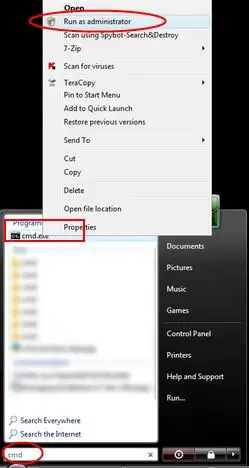
Alternatively, you can find the Command Prompt shortcut by going to Start -> Accessories. To disable the hibernate feature, type ‘powercfg -h off’ and press Enter.

Once you’ve done that, you will notice that the hiberfil.sys file had disappeared from your system drive ‘C:’ and the amount of free disk space available now is bigger.
If you need to turn back on the hibernate feature, follow the same procedure and type ‘powercfg -h on’.
NOTE: By following the procedure described above, you will no longer be able to use both the hibernation and the hybrid sleep features. When the hibernation file is disabled and the hybrid sleep feature is enabled, the backup of open programs and files will not be saved to the disk when the PC is in sleep mode. Additionally, if the computer loses power while Windows Vista is in sleep mode, open programs and open files will not be recovered, and any unsaved work will be lost.
Related articles:
How to enable AMD Cool’n’Quiet or Intel SpeedStep in Windows Vista
Changing what the power button does
Put the Shut Down button back on your Start Menu
Disk Cleanup
Prevent problems by disabling Hibernation File removal from Disk Cleanup
Recommended articles:
Vista Notes, Episode #2: Sleep vs. Hybrid Sleep


hibernate file
i mistakenly removed my hibernate file cleaner and i tried to enable it back by using the command window and “powercfg -h on” but i still can’t get my computer in sleep mode, it wakes up right after it goes in sleep mode, anyone can explain me why ?
thank you