 When working with Disk Cleanup, I often select all the files recommended for deletion without carefully reading the entire list. Unfortunately, when I did this for the first time, I also removed the hibernation file. This automatically disabled the hibernation feature which disappeared from Power Options. Also, this caused problems with the sleep feature. If power is lost during sleep mode, the computer does not recover its settings.
When working with Disk Cleanup, I often select all the files recommended for deletion without carefully reading the entire list. Unfortunately, when I did this for the first time, I also removed the hibernation file. This automatically disabled the hibernation feature which disappeared from Power Options. Also, this caused problems with the sleep feature. If power is lost during sleep mode, the computer does not recover its settings.
To prevent such problems it is better to remove the Hibernation File Cleaner from the list of files to be deleted in Disk Cleanup. In this tutorial I will show you how to do this. As you will see for yourself, the procedure is very simple.
If you have already removed the Hibernation File by accident you can easily enable back the hibernation feature.
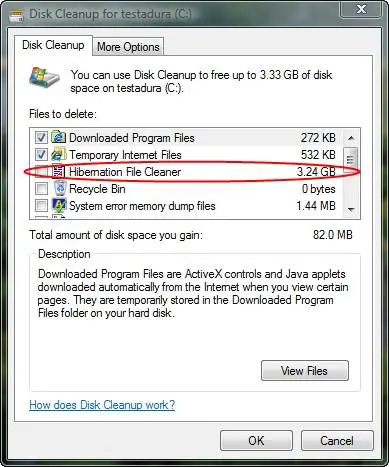
Automatic method – download & run a file
First, download the archive attached to this article. Extract it, run the ‘remove_hibernation.reg’ file and confirm that you want to continue. When starting Disk Cleanup, the Hibernation File will no longer be available and will no longer be accidentally removable.
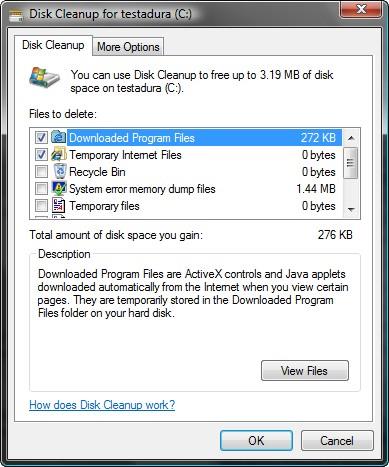
If you want to add back the Hibernation File Cleaner in the Disk Cleanup list, run the ‘add_hibernation.reg’ file and confirm that you want to continue.
Manual method – use the Registry Editor
NOTE: this method is recommended for power users or experts which know how to work with the Registry Editor. If you are a beginner, please use the method described above.
Start the Registry Editor by typing regedit into the Start Menu search box and clicking on ‘regedit.exe’. Navigate to the following location:
HKEY_LOCAL_MACHINE\SOFTWARE\Microsoft\Windows\CurrentVersion\explorer\VolumeCaches\Hibernation File.
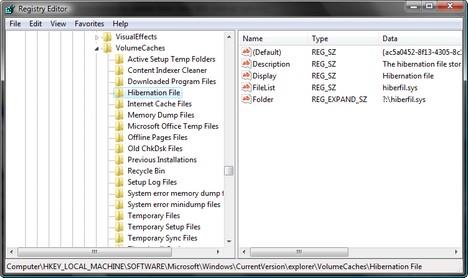
Here, right click on Hibernation File and click on Delete.
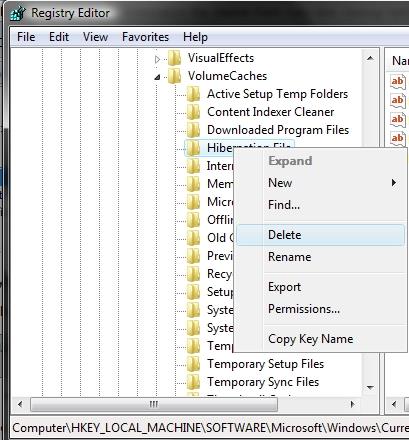
Once you deleted Hibernation File, exit the Registry Editor.
If you want to add back the Hibernation File Cleaner to Disk Cleanup, download the attached archive, run the ‘add_hibernation.reg’ file and confirm that you want to continue.
Related articles:
Disk Cleanup
Save space by turning off hibernation and hybrid sleep
How to enable AMD Cool’n’Quiet or Intel SpeedStep in Windows Vista

I downloaded the attached
I downloaded the attached file and deleted this manually and it still shows up in the disk cleanup. Any tips?
good tutorial!
I always run disk cleanup, but i havent realized that the hibe- option was there.
hibernate
i disabled the hibernate function on my laptop but ut still hibernates if its left on if i dont move the mouse. any ideas
how do i install hibernation
i have tried everything but it still refuses to show hibernate up it tells me that : See below.
Microsoft Windows [Version 6.0.6000]
Copyright (c) 2006 Microsoft Corporation. All rights reserved.
C:Windowssystem32>powercfg -h on
Hibernation failed with the following error: The request is not supported.
The following items are preventing hibernation on this system.
There are one or more legacy drivers installed:
VgaSave
An internal system component has disabled hibernation.
C:Windowssystem32>