 System Restore is a feature that allows users to restore their system to a previous state. It offers a way to undo all the changes in the system files, registry keys, installed programs, etc, to a previous state, without affecting personal files such as documents, photos or e-mails.
System Restore is a feature that allows users to restore their system to a previous state. It offers a way to undo all the changes in the system files, registry keys, installed programs, etc, to a previous state, without affecting personal files such as documents, photos or e-mails.
By default, Windows creates the so called “restore points” every day. The restore points are created automatically, before any significant system event such as the installation of a program, device or system update. Also, restore points can be created manually by the user.
When something goes terribly wrong with your system you can restore it to a previous state and you will be able to use it again. In this tutorial we will show you how to do that using System Restore.
Instructions below are for Windows Vista, 7 and 8.
Click Here to jump to Windows 10 System Restore instruction.
There are several ways to find System Restore. The easiest is to type “system restore” in the Start Menu search field and press Enter or click on the search result.
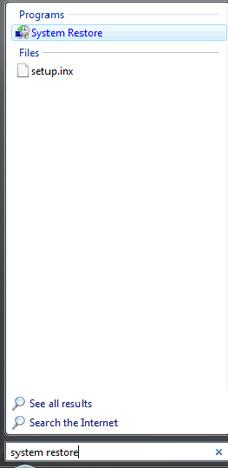
The main System Restore window will open. You have two options: to restore your system to a previous restore point or to create a new restore point.
First, we will show you how to create a restore point.
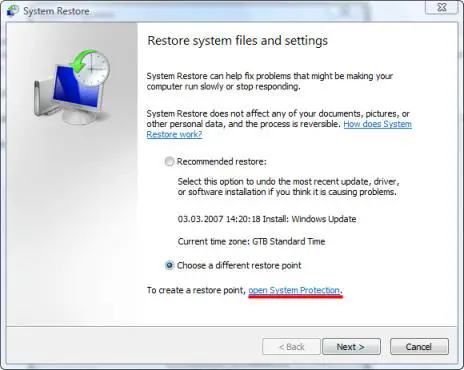
In the lower part of the System Restore window you should see a link saying open System Protection. Click on in.
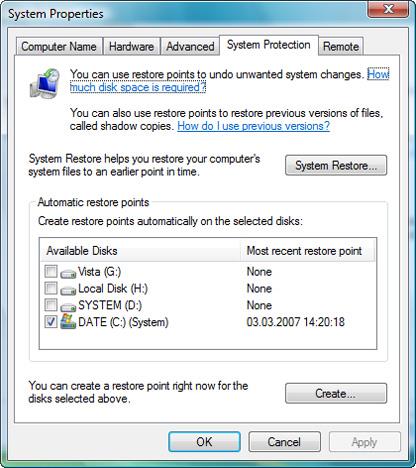
A new window called System Properties will pop-up. Here you can select the drives which will be included in the restore point. To select them, simply click in the appropriate check-boxes and then click the Apply button.
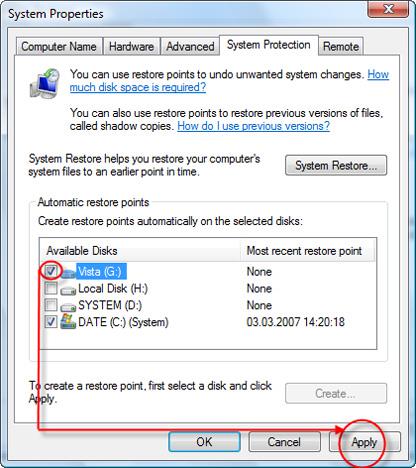
Now you can create a custom restore point for the selected drives. To do that, click the Create button, type the name for the restore point, and click the Create button once again.
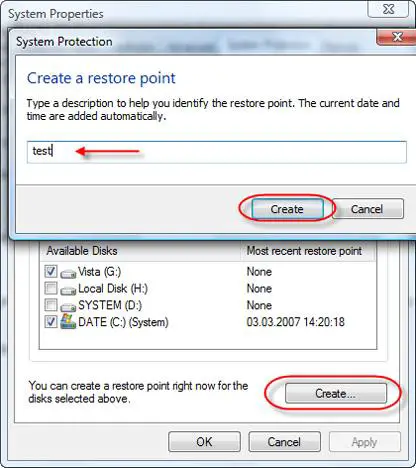
Windows Vista will create the restore point for the drives you selected. After a while you will receive the confirmation that the restore point was created.
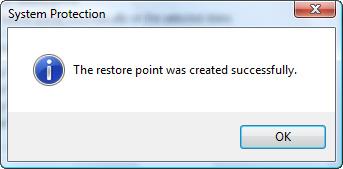
To restore your system to a previous state you can use the recommended restore point or you can choose a different one. The Recommended restore option will restore your system to the most recent restore point.
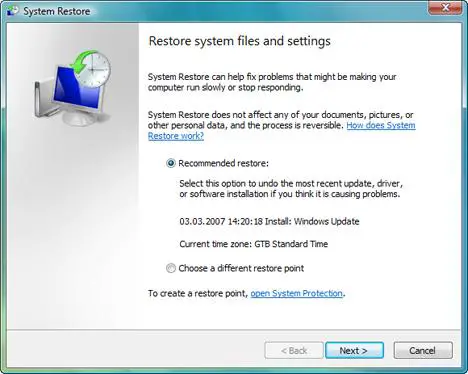
If you select the second option, after you press the Next button, you will see a list of available restore points. Select the one you prefer and press the Next button once again.
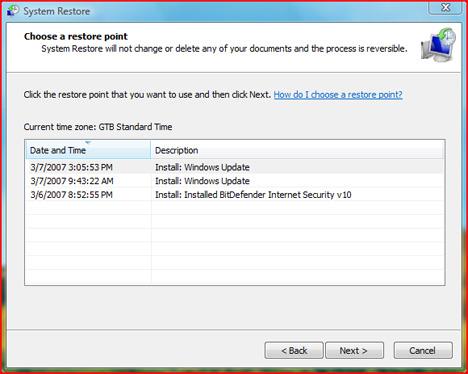
Now you are asked to confirm your restore point. Click the Finish button and System Restore will restart your computer to apply the necessary changes.
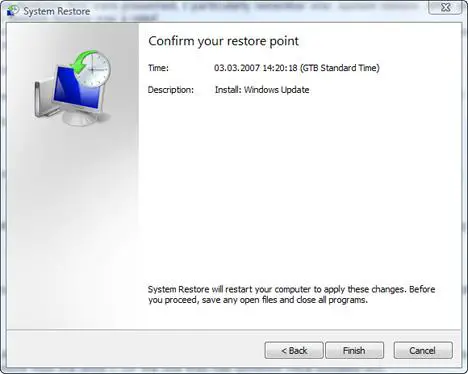
When the process is finished your system will be back to the state you selected.
System Restore in Windows 10
Windows 10 also creates system restore points automatically. But it’s also more safe if you create restore points periodically yourself.
Here’s how to create a system restore point in Windows 10
First click the windows logo in the lower left corner and then go to “Settings” and then in the search bar type: “system restore” (1). Then click “create a restore point” (2)
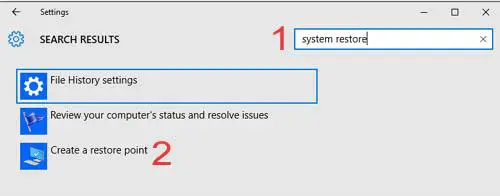
Now “system properties” box opens. Make sure that you are in the “system protection” tab. Click the “create” button (3) at the bottom of the box to create a new system restore point.
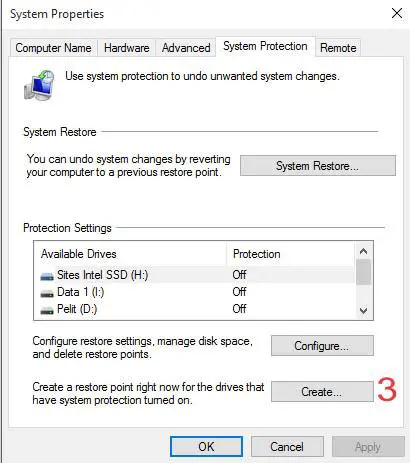
One you’ve clicked the “create” button, a new box open where you can name your restore point. You can name it anything you want and after that click “create” and you’re good to go. It will take a few minutes for the process to complete. Now you can use that restore point to restore your Windows 10 to this current stage in the future if anything goes wrong.
How to do a system restore in Windows 10
Like in the steps above, start by going to the “settings” and typing: “system restore” in the search box and then click “create a restore point”.
Make sure that you’re in the “System Protection” tab and now click the “System Restore…” button. From there you can choose the restore point you would like to go back to.
Resetting Your Computer – Restore Factory Settings in Windows 10
In case something goes terribly wrong. Your Windows 10 starts freezing, locks up or is terribly slow, you have the option to restore factory settings which will take your Windows back to the state when it was first turned on.
To do this, first click the windows logo in the bottom left corner of your screen and then select “Settings”. Now click the “Update & security” icon and then “Recovery” from the menu on the left. There you have the option to “Reset this PC”. If you want to proceed, click “Get started”. It gives you two options, to keep your personal files or to remove everything in case you want to make a complete factory reset. When you’ve made your choice, Windows will then guide you through the process.
NOTE Restoring your factory setting is the last option. Not only it reinstalls your operating system, it might also REMOVE all your files from your computer. So make sure that you have a full backup of your whole computer before you do this!
Related articles:
Change the amount of space used by System Restore
How to disable or enable System Restore
Use System File Checker To Repair Windows Vista System Files
How to backup your data
How to restore your files


System Restore
I am trying to find out which third party utilities scrub all my restore points, I have found that Diskeeper is one of the programs that does just that. Also dual booting with XP affects the System Restore on Vista as XP does not recognise the Vista restore points and so deletes them, I would be interested in any further comments on conflicts that affect the System Restore on Vista. I’ve also read that defragmenting the drive which has the operating system on also deletes the System Restore files, would that be true using the Vista defragmenting tool?
Regards Paul
can anyone give me a hint on
can anyone give me a hint on this
topic: creating restore point
problem: I cannot create restore point. The CREATE tab of the restore point window was disabled. A note on the side ( Restore point was disabled by group policy)
question: what is group policy and how can i enabled the create restore tab.
Thank you in advance..
RE: CREATE is grayed out
Group Policy is a feature of Microsoft’s Active Directory. It allows network administrators to
“push” out policies to computers, users and groups in a centralized, automated way.
Group policies are applied to either user accounts or computer accounts. I’m not sure without
looking it up which applies in this case but I would guess the computer account.
So, your computer is in an Organizational Unit (OU) and a policy is applied to that OU that
disables you ability to manually create a restore point.
Until the policy is disabled or the computer account is moved out of that OU, you will not be
able to manually create a restore point.
Hope that answers your question!
I also get this message but
I also get this message but my laptop is a home laptop and I am the administrator. In which case, shouldn’t it be me who chooses the Group Policy rules?
After I got a bad update from Windows – which caused Windows to not even be able to start – my computer automatically system restored it but it went a couple of weeks back, not back to the day before when the bad update was installed. Thereby, my computer isn’t creating restore points every day automatically. I would like to be able to manually create restore points like I could with Windows XP.
SYSTEM RSTORE PROBLEM? IM NOT SURE
Hi, my computer was “configuring updates” and requested i do not thun the computer off, once completed it automatically logged off, when i put in the password to log back in, it came up with the message “The User Profile service failed the logon. User profile cannot be loaded” can anyone tell me what this means and how to resolve the problem? thanks
solution
See if this helps: http://support.microsoft.com/kb/947215/en-us
Vista Home Basic
Hi
I have followed your really good instructions on how to create a system restore point but keep getting this message from system protection…
The restore point could not be created for the following reason:
Access is denied. (0x80070005) Please try again.
Now really microsoft – just how unhelpful is THAT. George I hope you have seen that message before and have an idea of what it might mean and how to get past it.
Regards
Joan.
seriously messed up my vista settings… pls help!!
hi all,
I bought a notebook 2.5 years back and it was running perfectly smoothly till a week ago when I installed avira antivirus software on my notebook and it detected 263 threats!! I got a Norton antivirus program pre-installed on my notebook and it wasn’t updated so it hadn’t detected the viruses that Avira picked… in an attempt to safeguard my 80 GB worth of data I messed up my Vista “Edit Permissions” settings that are available on the File or Folder Properties>Security tab. I later read on help and support that Microsoft does NOT recommend setting up file permissions bcoz it can result in unexpected errors and access problems! but now I’ve already messed those up plus my virus problem too is still not solved becoz it seems that Avira antivirus program deleted the entire infected file and not just the virus within it…. so I haven’t deleted any of the infected files yet. Now I have 4 main problems…. (1) viruses (2) messed up file permission settings (3) system restore stops responding after initializing (4) the CHECK DISK feature to detect bad sectors etc does not work. Pls help?? I don’t want to lose my 80 GB worth of data. I’m a student and right now I don’t hav any way to create backup of so much data other than buying an external harddisk which I cant afford right now. Also, pls sumbody tell me whether using SYSTEM RECOVERY for an HP notebook with Windows Vista Home installed will erase all the data on my NON-BOOT PARTITIONS?? I’ve partitioned my harddisk and saved the data on the other partition, not on the boot partition. pls reply…
System Restore problem (NO second option)
I know I have many restore points but I m not getting the second option to choose different restore point. I can only pick last restore point which is when vista downloaded an update.. I want to choose even older date before the update took place.
Please help
Question regarding trojan horse and windows restore
If knows the date on which the worm was launched, is it possible to restore the computer to (let’s say) a month before the attack and get rid of the malware in the process. I understand squat about computers and would really appreciate your help…thanks
Vista
I tryed to update vista yesterday and now all that is showing on that computer is a bunch of numbers and stuff it says that windows cant fix it automatic. How can I get to the system properties so I can get to the system restore. It ran the number screen all night last night and never moved
it wont restore
i did eveythig step by step and it said there was a error or it had a restore problem i have all these popups 20 amazon tabs exploer not working and the a long tab says show content when i push it it flashes then closes that page
problems
can anyone tell me how to get rid of the administrator on my computer. please help. thanks for any help.
System Restore
I lost System Properties in Win 10. How can I get back so I can use system Restore?
system restore
lost system restore in win 10, how do I get it back?
system restore
An Aol tech reconfigured my PC to the point where I can’t even send an Email. I used to be able to access System Restore and it was a simple fix. I am old and tired. Can you connect me or fix it for me?
No Audio driver installed
I restarted my computer and now there is no audio driver installed. Can anyone help me?