 When Microsoft designs a new operating system, they must have in mind backwards compatibility, which is always a great thing to have. However, despite many efforts, you cannot have all old applications run correctly in newer versions of Windows. Windows Vista especially suffered a lot from this perspective. Changing so many things compared to Windows XP resulted in many older application not working properly in this operating system. However, there a few things a user can try to make older applications work in Windows Vista, some with a higher success rate than others.
When Microsoft designs a new operating system, they must have in mind backwards compatibility, which is always a great thing to have. However, despite many efforts, you cannot have all old applications run correctly in newer versions of Windows. Windows Vista especially suffered a lot from this perspective. Changing so many things compared to Windows XP resulted in many older application not working properly in this operating system. However, there a few things a user can try to make older applications work in Windows Vista, some with a higher success rate than others.
In this article I will show you how to run older software in compatibility mode in Windows Vista.
First, locate the file you want to run in compatibility mode or its shortcut, right click on it and select Properties.
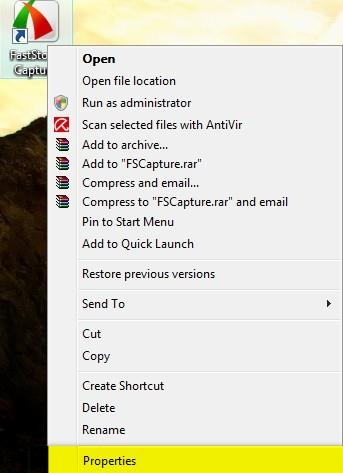
When you are in the Properties menu, navigate to the Compatibility tab. Here you have several options from which to choose. The first option and the one that usually helps in most cases is to check the box that says ‘Run this program in compatibility mode for’. Then, select the operating system on which the application you are trying to run used to work. Afterwards click on OK and try to run the application.
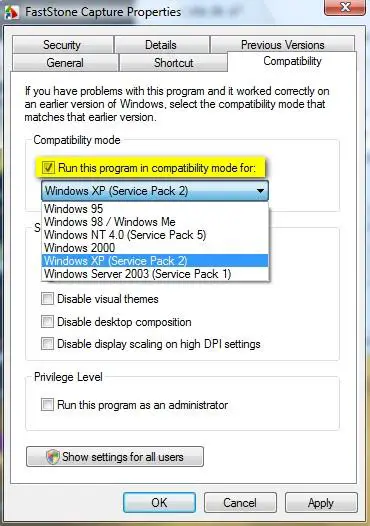
If it doesn’t work properly then you can try the other options as well. Another thing that helps is to go to the Privilege Level area from the Compatibility tab and check the option that says ‘Run this program as an administrator’. This helps when you try to use older applications which require administrator privileges to run properly. Please note that this option is not available if you are not currently logged on as an administrator.
Other options that can help you run an older application are:
- Run in 256 colors – may help you run very old programs that were designed to use 256 colors.
- Run in 640 × 480 screen resolution – this runs the program in a window with the specified resolution. You should try this setting if the application interface looks weird or is rendered improperly.
- Disable visual themes – this option disables themes on the program you are running. It can help if you notice problems with the menus or buttons on the title bar of the application.
- Disable desktop composition – it turns off display features such as transparency and others. This helps if you notice display problems or slowdowns while dragging the application window on the screen.
- Disable display scaling on high DPI settings – it turns off automatic resizing of programs if large-scale font size is in use. You should try this setting if large-scale fonts are interfering with the appearance of the application you are trying to run.
NOTE: Do not run in compatibility mode older programs such as: antivirus & other security solutions, disk utilities, or other system programs because it might cause data loss or create a security risk.
Related articles:
Solve your computing problems with Problem Reports and Solutions
Disable User Account Control (UAC) for certain Windows Vista applications


not in vista 64
yes, but not for all
if this method work correctly on vista 32bit
on 64bit no
Of course not–a lot of
Of course not–a lot of those programs were not even compatible with XP64. Why would you want to try and run an old application on Vista 64? What a waste. That’s why I have gone to Vista64 yet.
32 bit vs 64 bit
I will really be showing my ignorance here. I seem to know something about a lot of things, but one thing I know virtually nothing about is the 32 bit vs 64 bit issue. From the perspective of someone who knows little about the technical side of things is would make sense that 64 would be the better. Is that true? And if so, why would it not be an upgrade option when ordering a computer? When I ordered mine I upgraded to the best of everything they had available with the exception of not being able to afford a processor better than the 8100, & not wanting a blu-ray. So what’s the difference, can one upgrade to 64 if it’s better? Just some general info if you please.
programs in compatability mode
It makes sense not to run anything critical to the secutity of your system, but what about things such as clip-art? I have a couple programs that between the 2 offer 1.5 million options. Is is possible to get them to run in Vista Premium?
Not enough memory
I have recently installed MS Office Professional 2003. When I try to run any of the applications, and I try to change the office assistant I get a “not enough memory” message. My machine has an AMD phenom x-4 processor, 4 gigabytes of ddr2, what does it mean not enough memory? Is this a Vista glitch, and can I get around it?
Thanx..
Before and after installation
Does it also apply when I first install an old app? I mean, to use the suggested procedure with the app’s installer beforehand? And then use it again after it is installed?
ADOBE ACROBAT V6
I have Adobe Acrobat V6. How will this fare? I was told by ADOBE to forget about it. That was before I found out about the compatibility mode.
The only issue is that it latches itself into many applications, like WORD, Excel, etc… and printers. It’s great to set the proporties of a desktop icon. How will it work when accessed from within another software?
bluetooth dongle
can u run the bluetooth dongle in window xp compatibility?
Office 2000
Can this be loaded and used on vista 64???
How to run an old MS-DOS program in Vista?
Hello,
My problem is following: Have changed from Win XP to Vista. On XP i used an old ms-dos program, Lotus Agenda. Now in Vista it says “ntvdm.exe has stopped to function” and the following message comes up. /It´s in Swedish, but I figure you have no problem to understand).
Problemsignatur:
Problemhändelsens namn: APPCRASH
Programnamn: ntvdm.exe
Programversion: 6.0.6001.18000
Programtidsstämpel: 47918baf
Namn på felmodul: kernel32.dll
Modulens version: 6.0.6001.18215
Tidsstämpel för felmodul: 49953395
Undantagskod: c0000005
Undantagsförskjutning: 000442eb
OS-version: 6.0.6001.2.1.0.768.3
Språkvariant-ID: 1053
Ytterligare information 1: d204
Ytterligare information 2: e14aea3f99059fca52174c8abb1e7a3d
Ytterligare information 3: e5c0
Ytterligare information 4: b2316b98f61dc327375972a452e71e49
Best regards,
Sten Holmberg,
Stockholm, Sweden
you could download dosbox
you could download dosbox that is what I had to do…
not able to open files using vista
i was using windows xp and recently installed vista…. and im facing lot of problems from the moment i installed… im not able to open the files that are saved on my system… it is saying that i need permission to open that file, whereas i’m the administrator and i hav not set any security or privacy settings…. and for each file to open i hav to follow a long procedure….. pls help me out……..
mapping
Hi, we are having trouble having the new vista (64 bit) accept our mapping program which we ran on Xp and Vista (32 bit). With Vista 32 bit we were able to access paradox through common files and set pathway in net directory to have our program accepted. When we now go to common files we note that you have Microsoft shared but can’t see how to access data configuration. Can you adise if we can set a pathway that will accept our mapping program. It is important that we come up with an answer. Going back to the software provider is not an answer.
adds on not working on vista for application
Hi All,
My application is running on window xp o/s with out any problem. but when i am running this application on vista o/s. it’s not working properly. my application is using adds on. which need to installed on vista.i think adds on is not running on vista.
can any one suggest me what i should do to solve this problem.