 Nowadays, SATA hard disk drives are very common. They offer a series of advantages compared to older models, one of them being the improved performance. Windows Vista not only offers built-in support for SATA hard disks, but it also allows you to squeeze a little more performance from them.
Nowadays, SATA hard disk drives are very common. They offer a series of advantages compared to older models, one of them being the improved performance. Windows Vista not only offers built-in support for SATA hard disks, but it also allows you to squeeze a little more performance from them.
So… how do you increase the performance of your SATA hard disk?
First, go to Control Panel, and type “device” in the upper right search box. The first search result should be Device Manager.
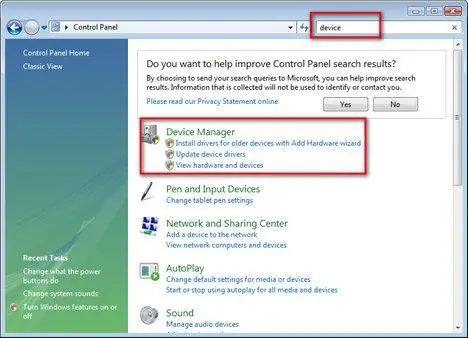
Click on this option and the Device Manager window will open. Go to Disk Drives and select the SATA hard disk you want to speed up.

Right click on it and select Properties. The Device Properties window will open. Here, go to the Policies tab, check the Enable advanced performance option and click on OK.
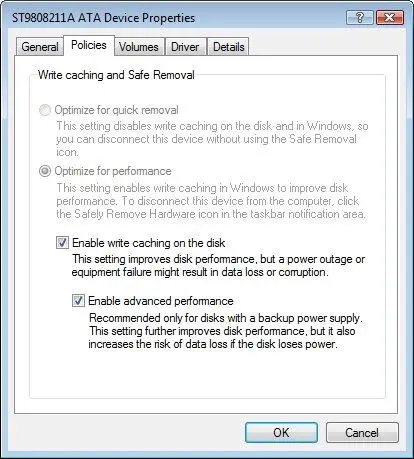
Windows Vista will now improve the performance of your SATA hard disk by enhancing write caching.
NOTE: In order to make these changes, your user needs to be an administrator. If your computer does not have a backup power supply such as an UPS(Uninterruptible power supply) it is not advisable to enable this option. I personally had issues with data corruption on computers without an UPS. It is better to be safe than sorry.
If you have an UPS or a laptop with a working battery, then enabling this option does not put your data at risk.
Related articles:
How to configure the virtual memory in Windows Vista
ReadyBoost
Windows Vista 64-bit – Is it worth the upgrade?
How To Manage Windows Vista Services


Umm, sure it puts your data at risk
If your power supply failed, even on a UPS, your data would be at risk. You would need redundant power supplies with a UPS, or a battery-backed RAID card for that setting not to put your data at risk.
Just my 2 cents,
.:diatonic:.
I agree with the above. Cant
I agree with the above. Cant risk it!!
Laptops
This should work excellently for laptops though with their batteries
Damned if you do……
It’s not really much of a risk if you think about it. Any computer that suddenly loses power is always highly susceptible to data loss. You can’t say it’s never going to happen. Besides, if you are running with a UPS, or a laptop battery, you shouldn’t have any trouble anyways, unless you’re an idiot and forget to turn your shit off before the charge runs out.
This only make data copy
This only make data copy seem faster by telling you the copy/ move is done, but in reality it is still busy in the background. Using this can lead to loss of data and even files that are damn hard to delete. I have done enough lab testing with this to say that it is a risk and pointless.
I dont think it’s advisable
I dont think it’s advisable even with UPS or laptop batteries. if your system hangs and you need to reboot, that would result to data loss right?
just correct me if ever im wrong. better to play it safe.
Increase the performance of your SATA disk drive
It depends more on how you use your computer… If you use it for normal crap IE, (browsing the internet, jamin out to some music and just watching tv shows off your hard disk) then yes it is pointless. But when it comes to large file transfers and things like Encoding movies Especially in the High definition range, This can actually increase the speed at which the drive can write by storing data in its read/write cache. *Keep in mind that the cache is ten times faster than the speed at which the mechanical parts can transfer at. This also means that the data gets moved from ram to disk quicker by storing it in the disks cache. so think of this. disk to cache to ram to CPU back to ram to cache to disk. This makes the CPU not haft to issue as many halt commands to wait on the disk controller to say it is Ok send more data. With or without the cache enabled, you can loose data quicker with faulty ram/cpu than with a simple power failure. *Thus the reason for BACK UP BACK UP BACK UP!