Finally resolve your headaches and figure out how to fix pesky Windows errors with your desktop and laptop. Look through the most common types of errors below and let us know if you have any questions!
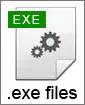
One of the most common files, .exe files, are also called executable files, programs, or applications. They are used to ‘start’ various processes.
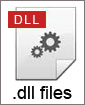
Files with the extension .dll (.dll files), short for dynamic link library, are required on all Microsoft Windows operating systems.
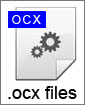
The .ocx files allow developers to create and use customized user interfaces and elements on those interfaces.
Everything you need to know about computer errors and how you can fix them
Most people have experienced computer errors. These errors can range from a simple pop-up window and a quick ‘ding’ sound, to a more complex blue screen of death (BSoD) error. Regardless of the error and whether or not it is severe and/or harmful to the longevity of your computer, they are frustrating and understanding how to fix and prevent errors in the future is important.
What to do when your computer is running slowly
Inevitably, with continued use, you may notice the overall performance of your computer start to decrease. Some users experience slowness, pop-ups, or critical warnings. Generally, after about one year, a computer will begin to run more slowly. Here is a list of possible reasons as to why your machine may be running more slowly than when you first got it:
- Registry overload – The registry on your computer is responsible for maintaining file and folder locations and understanding where everything is. With continuous reading and writing of information, your registry may become bogged down. (Read more about cleaning your registry)
- Outdated hardware – The hardware on most cost-effective systems begins to require upgrading after about one year. However, with proper maintenance and care, it is not unlikely to have a positive user experience for upwards of five or more years with the same system. The key is proper maintenance.
- Viruses or other malware – Did you know you can have a virus without even knowing it? Malware (computer viruses, Trojan horses, spyware, adware, rootkits, keyloggers, and many more) is created for a variety of reasons. Some malicious software is developed for a specific reason (like stealing private information), while others is developed because a developer wants to see how far it can spread. Regardless, make sure you are protected now and in the future from malicious attacks. (Read more about how virus scanners and malware scanners can help you)
- Outdated drivers – Did you know a computer driver is responsible for communication between the hardware device and the software on your machine? Failing to update your drivers can cause errors, slowness, and may also decrease the lifespan of your computer. (Read more about updating your drivers)
The list above only describes a few reasons as to why your computer may be running slowly. Make sure you take care of your machine by removing malicious programs and preventing them from infecting your computer in the future.
Should I use a registry cleaner on my computer?
Registry cleaners are generally very effective. When using a registry cleaner, be sure to only use a recommended and secure product. Some websites offer downloads to software programs that contain malware or spyware. Downloading something like that would probably not be very helpful. If you are using a computer running a Windows operating system, a variety of registry scanning programs are available for you. One of the most helpful features of good registry scanners is their ability to remove duplicate entries. As mentioned before, the registry is responsible for understanding specific file and folder locations. As you use your machine, chances are you are moving, copying, and deleting files and folders. A registry cleaning program can help keep this organized.
Where can I find a free registry cleaner?
A quick search shows you just how many registry cleaners exist on the market today. However, most of those require registration for a license, and just a small percentage are actually free. Unfortunately, most of the free ones contain some form of malware as well. Because of this, it is vital for you to make sure that any free software you use is malware free. CCleaner has been tested and shown as one of the best free registry cleaners on the market. Additionally, some of the paid registry programs offer immense benefit and paying the license fee is minimal when it comes to the time and headache it may save you in the future.
My computer is broken. Where is the best place to go for computer repair?
Most local technicians can help with a broken computer. However, people define ‘broken’ in a variety of ways. If your computer is simply experiencing slowness, pop-up windows, or doing something else slightly weird, you may have a virus (or other form of malware). When this happens, the solution may be as simple as running a virus scanner, removing any viruses and threats, and making sure your anti-virus program continuously monitors your machine. If your physical hardware is damaged or broken, or if your machine will not actually power on, it is unlikely that a virus or malware scanner will help. If this happens, it is likely you will need help from a hands-on technician. As always, make sure you research who will be working on your machine. Some computer techs can charge a hefty diagnostic fee, run a quick (sometimes even free) scan, and send you on your way.
What is the best way to prevent my computer from getting errors?
The best way to avoid computer errors is to prevent what causes them. The causes of many computer errors are viruses, spyware, adware, Trojan horses, keyloggers, rootkits, and a variety of other malware. To prevent these types of things from infecting your machine, you need to be running an anti-virus program and an anti-malware program. Some applications have both features built into one. However, it may be more beneficial to have two separate programs running to make sure your protection spans further.
Benefits of anti-virus and anti-malware programs
When you have anti-virus and anti-malware programs installed, they constantly monitor your system for intrusions. Because of the way they function, you really do not need to worry about running frequent scans, although it usually does not hurt.
Many programs will provide warnings or notifications of detected threats, allowing you to understand which website or websites may be harmful to your system.
Here is a quick list of additional benefits of running virus and malware scanners:
- Know your machine is secure – Constant monitoring and threat notifications provides ease of mind
- Download notifications – Certain programs alert you when a website is attempting to download something on your computer. Cookies, trackers, loggers, and other files may be downloaded automatically without warning.
- Long-term financial savings – The best way to deal with viruses and malware is to prevent them before they become an issue. Failing to do so may result in hundreds or thousands of dollars to recover and repair your system and data.
A number of other benefits exist as well. It is truly up to you to decide if you wish to be proactive with your computer, data, and security.
How do you keep a Windows-based computer secure?
With increases in overall malware infections, it is vital to keep your computer safe. Macintosh computers are susceptible to viruses as well, though Windows-based infections are more common. To make sure your computer is secure and protected from malware, it is strongly suggested to do the following:
- Make sure your computer has the newest Windows Updates – The ability to automatically download and install important updates is a helpful tool to keep your machine protected. You can also manually download and install updates if you wish to review and make sure you are only installing critical updates.
- Make sure your firewall is running and updated – Windows comes with a basic firewall, although you can optionally use a different one if you wish. Firewalls help to prevent unwanted intrusions (files, hackers, software) on your local network.
- Make sure your protective system scanners are updated and running – The most common types of system scanners to run are virus scanners and malware scanners. Some programs have both built in one. No matter what you decide to do, it is strongly advisable to have at least one of each program on your computer and running at all times. This provides you with the greatest protection possible and may help prevent larger issues from arising in the future.
Remember, even if you take the necessary steps to keep your computer secure, technology is constantly evolving and changing.
What does that mean?
You may also have to understand the best way to repair something if it does happen to malfunction. Take a look at the helpful tips on how to repair your Windows system if something does happen.
Microsoft Windows repair
As previously mentioned, even after taking the necessary precautions and following steps to ensure your computer is safe and secure, it may still malfunction. More often than not, repairs are minor and can be handled quickly and easily. Here are some helpful tips to repair your Windows computer if something does happen.
- Uninstall bloatware – A number of computer systems come pre-loaded with unnecessary software (or bloatware). Programs like calendars, weather widgets, smilies, games, and others can drastically reduce the performance of your computer. On top of that, these programs could also be the root of computer errors. Uninstalling these unnecessary programs will likely help the performance of your machine.
- Make sure important files and documents are backed up – Too often a computer or hard drive will crash and all data will be lost. Instead, be sure your important documents are saved in a separate location if something prevents those files from being accessed in the future.
- Perform a system format – This is usually suggested for advanced users. A system format will completely wipe the hard drive and require reinstallation of programs and applications. Additionally, it will require all documents and files to be saved and reloaded if you wish to access them. This is the last resort before purchasing new hardware, and often times is a working solution as long as the process is done correctly.
Whether you are currently experiencing computer errors or looking to prevent them in the future, it is highly recommended to keep your computer safe and secure with virus and malware protection.
