One of the more common types of files to be infected is the .exe file, largely due to the sheer volume of these files on a computer system.
What are .exe files?
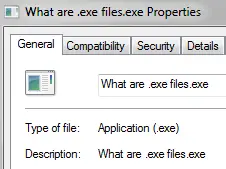
A file with the .exe extension is also called an executable file, a program, or an application. These files are responsible for running various applications or programs on computer systems, and usually have resources (images and/or icons often used for navigation throughout the graphical user interface (GUI)) associated with the file as well.
How do .exe files work?
These files also have ‘routines’ that run after the program is started (file is executed). The code that makes up the routine often contains a number of different functions, which may or may not run simultaneously after the program is launched. Due to the possibility of running a number of functions or scripts with a single application launch, these files are often used to spread malware or viruses to unknowing computers.
Common types of applications that contain malware, spyware, or adware
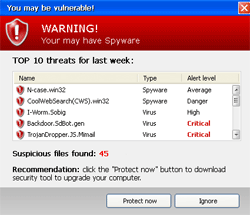
As previously mentioned, .exe files can be used to quickly and easily spread malicious software on any computer system. The following applications should be considered risky as they have a greater chance of containing infectious code:
- Search bars
- Toolbars – sports, weather, news, coupons
- Games
- Fake computer scans – Microsoft published an article about “rogue virus scans”
- Music or video players
It is important to remember that not every toolbar or application contains malware. The above list is only a starting point and intended to raise awareness and alert you to frequently scan your system to decrease chances of security threats.
What causes .exe errors?
In the most basic sense, errors occur when the application itself cannot run properly. As .exe files are required for running most applications and programs, the failure of the file loading correctly will likely produce errors. Possible causes include:
- Corrupted files or parts of files required by the application
- Changing the location of required files
- Deletion of required files
- Structural file alterations based on updates to an application
When .exe errors are present, it is extremely important to resolve them quickly as continued usage may result in further damage and/or slowness of the machine.
Common .exe errors
Certain applications run more or interact with more programs on a computer. Because of that, certain applications tend to cause errors more frequently. Here is a list of some of the more common .exe files that cause errors:
- Spoolsv.exe – this is a process used with printers to properly queue documents
- Lsass.exe – this process enforces security policies on the computer
- Svchost.exe – responsible for a variety of Windows services and multiple instances of this process may run simultaneously
- Rundll32.exe – this process is used for launching various .dll files
- Dwm.exe – allows for transparent windows, live thumbnails for applications on the taskbar, and the 3D window switcher on Windows Vista and newer Windows operating systems
Every computer contains hundreds or thousands of .exe files, and any single one of them could be the cause of an error at any point in time. The list above is a very small sample of some of the more common files that cause errors.
How to fix .exe errors
The fastest and easiest way to fix most errors is to locate the source of the error and understand the cause. This may be easier said than done. If possible, uninstalling and reinstalling the application may be necessary. If the error is caused by an unwanted or unnecessary application, it should be uninstalled and deleted as quickly as possible.
Remember, uninstalling an application may still leave files or registry entries on the computer, so a comprehensive system scan is usually suggested as well.
Suggestions for preventing .exe errors
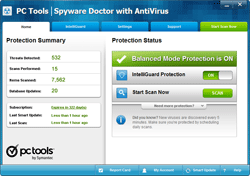
Finding and removing errors is one thing. However, the real goal is to prevent errors from happening and to have a fast computer that works as it should. Here are 3 steps to prevent .exe errors in the future:
- Avoid installing untrusted software – Toolbars, games, and other applications may be harmful and should be avoided when possible.
- Make sure all drivers and applications are updated – When updates are available, it is strongly suggested to install them for a safe and secure machine.
- Monitor your computer with a trusted virus/spyware application – If you are not using security software, click here for a secure download of an anti-virus program.

