 Many of our readers asked us via e-mail if we know any free tools which work on Windows Vista that can be used to convert movies to the format(s) supported by iPhone. Therefore, we decided to test some free video converting applications and then make a tutorial on how to use the best tool we could find. In this article I will give you a step by step guide for a tool called Handbrake. At the end, I will also give you a list of other possible alternatives.
Many of our readers asked us via e-mail if we know any free tools which work on Windows Vista that can be used to convert movies to the format(s) supported by iPhone. Therefore, we decided to test some free video converting applications and then make a tutorial on how to use the best tool we could find. In this article I will give you a step by step guide for a tool called Handbrake. At the end, I will also give you a list of other possible alternatives.
NOTE: The iPhone can only play movies that are encoded using MPEG-4 and H.264 codecs and have the extensions ‘.mp4’ or ‘.m4v’. In this tutorial I will show you how to convert movies that are in other formats (for example, wmv, avi, mkv, etc.) to iPhone playable movies.
How To Use HandBrake To Convert Movies To The iPhone Format
HandBrake is an freeware application that can convert movies from any DVD-like source such as: VIDEO_TS folders, DVD images, real DVDs, .VOB and .TS files and any other multimedia formats. It can convert them to MP4, MKV, AVI or OGM using the MPEG-4, H.264, Theora video codecs and the following audio codecs: AAC, MP3, Vorbis or AC-3.
You can download the application from Handbrake.fr. Download the latest version for Windows Vista (select the GUI download link) and install it. Now launch Handbrake and let’s see how we can convert a typical .avi movie into a playable iPhone one.
When you launch Handbrake, click on the ‘Source’ button from the menu bar, to select the movie that you want to convert. As you can see, you have two choices: a video file or an DVD/VIDEO_TS folder. Choose what you prefer and then browse to the desired video file.
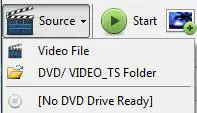
Now click on the Browse button and choose a destination folder for the new video and type its file name.
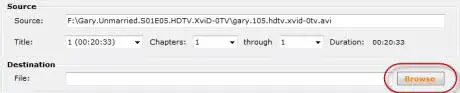
Next, select the output settings for the video file. This can be done from the presets panel on the right. Simply click on the ‘iPhone & iPod Touch’ option and all the output settings will be set in automatically. Also, if you will use this application only for this task, you can click on the ‘Set Default’ button at the end of the panel and make the ‘iPhone & iPod Touch’ preset the default one.
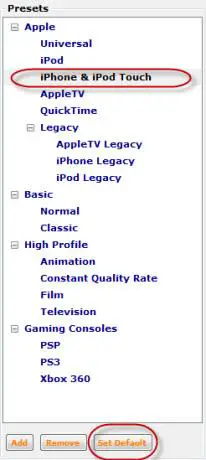
Finally, click the Start button, found near Source. Handbrake will begin the encoding process and a command window will open with details about the process.

When the process ends the window disappears. For this test I used a 22 minutes video file that had 175 MB by default. The encoding process took 13 minutes and the final video file had 91.7 MB. The codec used for the encoding process was H.264 which is the best for image quality. Below you have a screenshot of the original movie.

This is how the encoded video file looked like on the iPhone.

If you want a smaller file and fewer minutes for the encoding process you can select a different codec, like MPEG-4 XviD or MPEG-4 FFmpeg, from the Video tab.
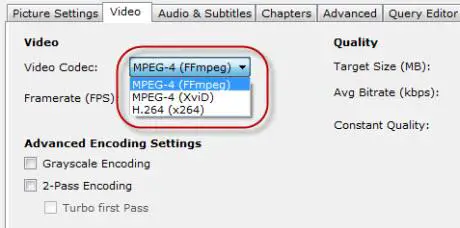
For example, the MPEG-4 FFmpeg codec made from the original file a new video that had only 38.7MB in 2 minutes. Unfortunately the image quality was quite poor. This is how it looked like on the iPhone.

MPEG-4 XviD codec would seem to be the ‘compromise’ solution. Unfortunately it isn’t. The encoding time is 3 minutes long and the file size 39,7MB, but the image quality is very similar to the MPEG-4 FFmpeg codec.

The last step is to connect your iPhone to the PC, start iTunes or other alternatives and upload the movie.
Other Alternatives
The first application that I tested was Agree Free AVI WMV MPEG ASF MOV to MP4 Converter, a name as bad as the product itself:
- in order to complete the installation I had to install K-Lite Codec Pack;
- each time I opened and closed the application I was being constantly reminded that I’m using a free version and I have the possibility to register and pay for the full version;
- the free version had all the settings locked;
- you could only convert a video file with the default settings;
- the conversion of a 22 minutes video file with 175MB, using MPEG-4 codec, took 10 minutes and produced a 132MB file size;
- the image quality was poor.
The second application that I used for this test was DVDVideoSoft Free Studio which is actualy the name of a whole suite of applications. The one responsible for video to iPhone conversion is called Free Video to iPhone Converter:
- the application is simple, with only 3 presets: High quality, Standard quality and Economic quality;
- even if the application has DVD in its name I could not find a way to convert DVD’s;
- the conversion of a 22 minutes video file with 175MB, using Standard quality, took 4 minutes and produced a 190MB file size;
- the video quality was good;
- the only highlight of this application is the possibility to select and encode multiple files, one after another.
Kvip is the third application that I tried:
- the application is not user friendly, because you have to use one file for the settings and another file to select and convert a movie;
- you can select only between MPEG-4 XviD and H.264 codecs;
- there are very few configurable options;
- the test file (22 minutes, 175MB) was converted with MPEG-4 XviD in 7 minutes (112MB) and with H.264 in 10 minutes (76.5MB);
- the image quality for the video file encoded with MPEG-4 XviD was good and for the video file encoded with H.264 was excellent (equivalent to the image quality of the video file encoded with HandBrake using the same codec, H.264).
If you know other good applications, don’t hesitate to share them with us using the comments form below.
Related articles:
Windows Media Player 11
10 free applications for Windows Vista

Video Converter for I Phone
Hi,
Help! I hope you can help me with this. I have a few copied (not originals) movies and video concerts that I love so much, and I would like to be able to convert for my I Phone and store them on my phone so I can watch them while I’m on the move. On the computer, obviously I am able to see them because of the codecs like DivX, etc. But I dont know how if it;s possible to convert them and put them on my I Phone. Can you help me? Can M2Converter do that? Please help. Many thanks!
Ady
PS. I have Windows XP SP2