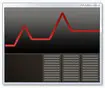 In one of our previous articles I presented to you the Task Manager tool. I talked about its features and how to use it to handle your computer better. In this article I will show you how to give or block user access to this powerful tool. All you have to do is to download a small archive and run the appropriate file, depending on your needs. It is as easy as that.
In one of our previous articles I presented to you the Task Manager tool. I talked about its features and how to use it to handle your computer better. In this article I will show you how to give or block user access to this powerful tool. All you have to do is to download a small archive and run the appropriate file, depending on your needs. It is as easy as that.
How to enable the Task Manager
If you can’t open the Task Manager, it might be for various reasons: it might be restricted by another user with administrator permissions, you might have a virus, etc. When disabled, if you right click on the taskbar, you will see the Task Manager grayed out like in the screenshot below.
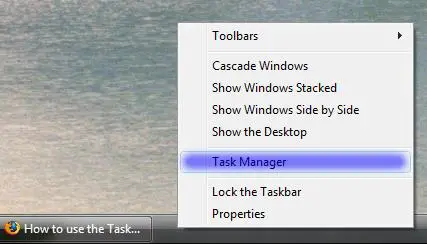
To enable the Task Manager, download the file attached at the bottom of this article and extract it. In the archive you will find a file called ‘Taskmgr_Enabler.reg’. Double click on it. Then, Windows Vista will prompt you about your decision to add the data contained in the file to the registry.
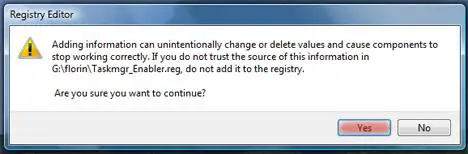
After you have clicked on the Yes button, Windows Vista will tell you if the data was added to the registry or not.
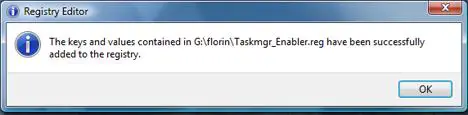
Now, the Task Manager is enabled again.
How to disable the Task Manager
If, for some reason, you want to disable the Task Manager, download the archive below and run the ‘Taskmgr_Disabler.reg’ file. You will receive the same prompts as above.
NOTE: If you followed the above steps to enable this tool and the Task Manager still doesn’t work, then you might have a virus. The virus may have blocked your access to the Task Manager and other similar tools that might help you to find, close and delete that virus. To get rid of the virus, scan your computer with your antivirus or use a different antivirus than the one you currently had installed. Chances are, if the installed antivirus didn’t detect your virus when it got on your computer, it won’t detect it when you will scan to find that virus.
Related articles:
How to use the Task Manager
Windows Defender
Solve your computing problems with Problem Reports and Solutions

your the MAN
i looked everywhere on the internet and everywhere i went they said it couldnt be turned on and blah, blah, blah but you in one sec helped me out. dude if u got paypal ill send u a donation.
Response@tulio
This site was created to help people using Windows Vista so donation are not needed.
A simple thank you (or You’r(e) the man) is enough.
Thanx dude….it worked…was
Thanx dude….it worked…was fed up searching the solution
Thanks!!!
thanks for the files. finally i got what i want 😀
task manager
i’m the admiknistrator and i disabled the task manager, so sad, i don not know how to enabled it. i already follow some instructions here. another problem occur my registry editor is also disabled. i’m runing Vista..
i cannot run regedit.exe
Answer@D_K
1. You probably have a virus or a spyware.
Download an antispyware and an antivirus. Stop any connection to the internet (pull the plug to the internet). Scan once or twice with each anti_problem application and see if problems occur. Once you are done you can plug to the internet again.
2. You probably are running the application as administrator or you don’t have access to regedit.
2a. Since you already said you are the administrator, press the start button and type regedit. In the results list, right click on regedit and select open as administrator. You can also do this by using the Run application.
2b. I am assuming you have done the previous step already and it didn’t work. I posted it just to be there. This current step is the solution.
Press the start button -> open Run (you can quickly press the window+R keys at the same time) -> type gpedit-> click on user configuration -> click on administrative templates -> system. After you have clicked on system look, in the item and description section, for the “prevent access to registry tools”. This needs to be disabled for the regedit to work.
Before doing 2b try doing step 1. If you don’t, it will still work but only for a short period and you will have to redo the 2b step over and over again.
Did not work
Ok I downloaded the zip file and did what I was supposed to do. I was excited to see that it would work but it didn’t. I have gone to many sites including http://www.howtogeek.com to find a solution for my problem. After I have downloaded I ran it and said “Yes” and “Ok”. Then I opened up Task Manager but it didn’t work. A window popped up saying: “Stop trying to be smart” with a word: Virii1 . I could use any kind of help. Thank You in Advance.
you have a virus
You definitely have a virus. Use a proper antivirus solution to disinfect it or format your C: drive and reinstall Windows Vista.
Ok thanks. I will try and
Ok thanks. I will try and return to see if it works.
HELP ME
My Task Manager’s not disabled (it’s not grayed when i try to access it, for one thing), but I can’t get it to open. I’ve tried opening it from the taskbar, from the control panel, from ctrl+alt+del, but nothing’s coming out. I’ve already scanned my laptop using Malwarebyte’s and AVG; nothing’s wrong. Please help meeeee. Thank you.