 When sharing the entire content of a partition with other computers on your network, you might see that it is listed as shared but in fact it cannot be accessed. Other users trying to access your partition might receive the following error message: ‘\\ComputerName\Partition is not accessible. You might not have permission to use this network resource. Contact the administrator of this server to find out if you have access permissions. Access is denied.’
When sharing the entire content of a partition with other computers on your network, you might see that it is listed as shared but in fact it cannot be accessed. Other users trying to access your partition might receive the following error message: ‘\\ComputerName\Partition is not accessible. You might not have permission to use this network resource. Contact the administrator of this server to find out if you have access permissions. Access is denied.’
In this tutorial we will show you how to solve this problem.
Our solution aims to solve only the error shown below. If you receive other messages, it might not be an applicable solution.
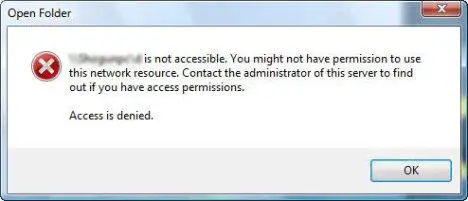
First, open Windows Explorer and right click on the partition which you have shared. Click Properties.
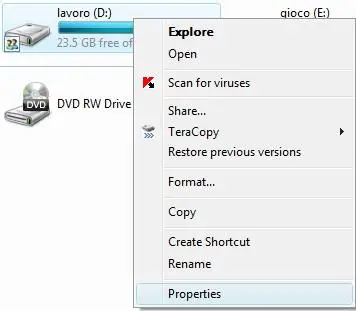
In the Properties window, go to the Security tab. Here you will see a list with the defined groups and permissions. If the group called Everyone is not listed, then you need to add it. If it is listed, you need to check the defined permissions and set it to at least Read & execute. To add the group, click Edit.
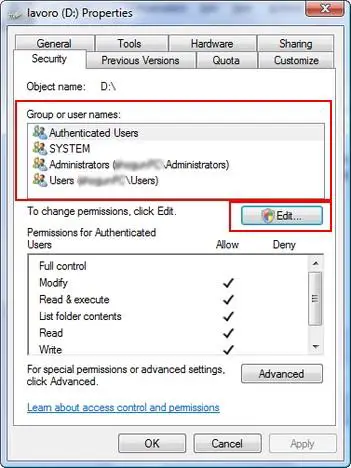
Now click Add.
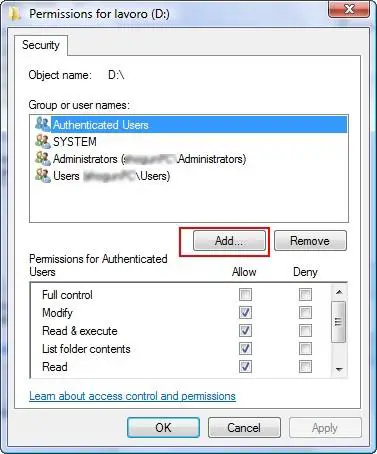
In the ‘Select Users and Groups’ window, type ‘Everyone’ and click OK.
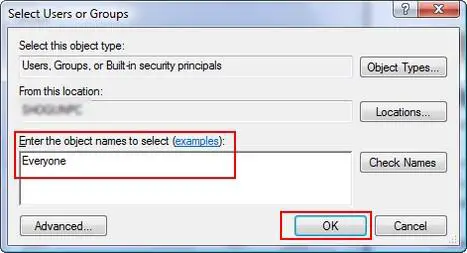
In the Properties window, click OK.
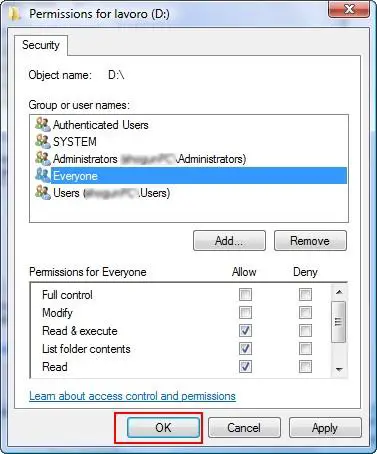
Now you will see a window titled Windows Security. Wait until it disappears.
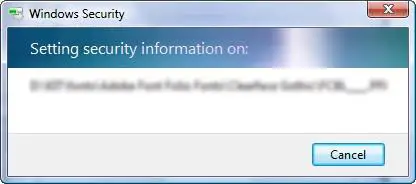
From now on, your shared partition will be accessible from other computers.
Related articles:
How to share files and folders
How to enable network discovery and file sharing
How to share a printer with other computers from your network
Offline Files – How To Work With Network Files When Offline

Procedure failed
I have a new VAIO laptop with Windows Vista Business w/ SP1.
I followed your instructions to share drive C but, at the end, I got a message:
Error Applying Security
An error occurred while applying security information to:
C:Boot
Access is denied
CONTINUE CANCEL
It seems that now is impossible to share drive C root. If there is a solution, please let me know.
Thank you.
Correction – Procedure worked
I just sent a message saying that the procedure to share drive C didn’t work. After I got the error message, I tried to access the shared drive C and it worked.
Windows says it’s wrong, but the access is liberated.
Thank you.
Just the beginning.
This excursion into permissions is just the smallest snippet of what can be done with them, and with Vista and various types of users being enforced, permissions, ownership, users, denials, etc are a vital new part of usage.
Just imagine converting your XP machine to behave properly under the new Vista rules – changing from the bad behaviour of Administrator to that of a Limited User. How would you do that?
Next consider a prior Vista drive mounted in an external case attached to a new installation. How would you get the files off, user by user?
Above Procedure Works.
After three weeks of tinkering with a new Vista Ultimate system (connected to a Win2K system), the above described procedure finally made access to the content of the Vista C: drive from the Win2K system work. The Vista C: drive had been listed on the Win2K system before, but the content was not accessible.
While executing the above procedure, i received the same error message as Carlos Aleixo (above) did, and clicked on Continue. What happens is that Vista is automatically skipping over files and folders that should not become accessible using this procedure: system files like autoexec.bat and boot.bak, Documents and Settings, Users, the Boot folder, Program Files, ProgramData, etc. All other folders which you have created yourself will become accessible from your networked computers.
Further…
What is interesting to me is that the procedure described above is executed in the Security tab of the Properties dialog box of the C: drive. This indicates that this approach is different from Sharing issues. In fact, if you follow the procedure above, and additionally, seperately activate sharing on your Vista folders you are not actually accomplishing anything useful, other than that your networked computer will show all the files and folders in the Folders listing of Windows Explorer of the networked computer as being on the same level as the Vista C: drive.
If this is your current situation, you can undo the sharing of individual folders on your Vista system, reboot, and still see the content of the Vista C: drive from the networked system.
It’s all kind of strange to me, the way it works… The way I make sense of it is to understand Security as separate from Sharing.
Bottomline, in my case, with the above procedure, and undoing sharing for separate folders on the Vista C: drive, I can now go to the networked computer, map the Vista C: drive (as G:). When clicking on G: in Windows Explorer of the networked computer, it shows appropriate files and folders as content of the C: drive AND to the right of the Folders listing (not equal to the C: drive). All data are accessible.
After three weeks, problem finally solved.
Thanks wintuts.com…!!
pr.
simple method
Turn of UAC so you can copy files off the external drive. Look under start. Help and support
Once turned off you will need to reboot.
You may have to resign ownship to the external drive. This is found under security >advance
Worked
Thank you! Worked perfectly!
Networking Vista and XP
Hi I got a computer running Xp and a laptop running Vista, but when I try to locate my computer from the laptop (running vista), I can’t find the network location. But when I am working on my computer ( running XP) I can access my laptop computer (Running Vista) harddisk and even transfer and delete files. Could you please help me in order to solve this problem. By the way I’m using a wireless router to access my network ( if this may help)
Thanks
Chris Gravino
Windows XP setup incorrectly
In this scenario the problem is with they way Windows XP is configured. Make sure you have enabled sharing in Windows XP and the firewall you are using allows computers to connect to your shared files and folders.
Great advice
That worked wonderfully and thanks for the info, a window popped up in vista ultimate64 after setting the permissions and gave an error message but it works anyway.
Thank you!
Thank you so much. I had been trying to network my machines for 7 and 1/2 hours non stop, and within minutes of reading this article it was problem solved!
Useful
This will prove useful to me as I have many comptuers about differen office locations which need to access this type of information, and dont want to install expensive drives.