With daily life moving so fast, it is important to take a few minutes to be sure your computer is as safe as possible while you are using it. A few minutes of your time could save weeks or months of hassle dealing with lost or stolen personal information. Review our 10 tips for having a safe computer below.
1. Have an updated anti-virus program installed
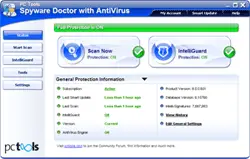
Make sure you have an anti-virus program installed and updated. The best features of a quality virus scanner include:
- It combines anti-virus and anti-spyware technology in one application
- It helps detect and prevent threats more quickly
- It helps prevent malicious PC attacks and can reduce identity theft
- It is both proactive and reactive (when needed)
- It has other software integrated to help with common PC errors
That is just a short list of how that specific anti-virus program can help. Other anti-virus programs you can use are AVG, avast!, Avira, and plenty of others. The important factor is to be sure you are using an anti-virus and that it is updated and able to detect the newest threats.
2. Keep your software updated
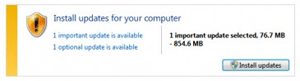
Your computer software, operating system included, should be updated as often as required. This means Windows Updates, browser updates (Internet Explorer, Mozilla Firefox, Google Chrome, etc.), anti-virus and anti-malware programs, and any other software installed should be updated as requested. Most software applications will prompt you to download and install new updates. If possible, enable auto-update to make sure your system is as updated as possible.
3. Use a firewall
A firewall is vital to keep your system and/or your network secure. A firewall filters and monitors data from the Internet and will block information that is not allowed through. A firewall is the reason why certain applications or games may not work until a specific port is opened.
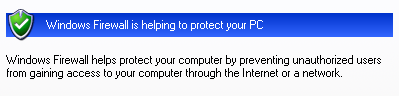
Windows Firewall is installed with the operating system. It is easy to activate, setup, and use.Network firewalls are often used as a way to monitor specific machines on a network. They provide network administrators (yourself if you have one installed at home or in your small office) with the ability to properly manage and maintain the integrity of the network itself.
Firewalls on individual computers may also help to provide protection from unauthorized remote logins, email (SMTP) hijacking, backdoor access to certain applications on network machines, and viruses to name a few. It is highly recommended to have some type of firewall in place on your computer.
4. Be cautious of what you download and where you download from
As you know, tons of spam and scams exist on the Internet. Because of that, conscious users need to be careful of the websites they visit and the files they download. Many applications are masked as trusted, when in reality, they contain some form of malware (virus, Trojan horse, spyware, adware).
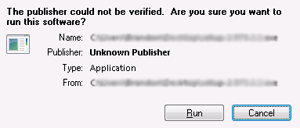
Pay close attention to where you download files from.Common downloads that have been proven to be associated with malware, include:
- Free game downloads
- Weather toolbars
- Smiley face toolbars
- Horoscope toolbars or widgets
While the list above is by no means complete, those specific downloads have been proven to cause computer users with a variety of problems due to the nature of the application(s) that are installed in addition to the toolbar. To be safe, make sure you understand exactly what you are downloading, make sure you are downloading something from a trusted source, and make sure you read through the download steps carefully to avoid accidentally installing additional applications during the process.
5. Beware of emails and email attachments
Email is one of the most common methods for spammers and scammers to attempt to steal information, sell products, or just be a general nuisance. As such, it is imperative that you are wary of the email itself and/or any attachments that may be included. If your friend sends you a blank email with nothing but a link, it may be advisable to contact your friend before you open the link, unless you were expecting to receive a blank email with a single link.
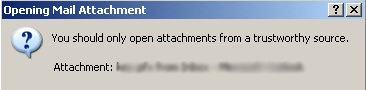
Be cautious when opening email attachments.Additionally, if someone claims you have won money, a package could not ship, or a money transfer failed to clear, it is quite possibly another scam attempt. If you are in the process of shipping something or transferring money, make a phone call to the actual company you are dealing with. Their reply will likely be that everything is running smoothly and to ignore the scam attempt received via email.
If you are not expecting to receive an email attachment, it is likely garbage. If you do receive an attachment and accidentally download it, make sure you scan the file before doing anything else. This is your first line of defense and may prevent a disaster.
6. Perform frequent backups
Unless you manually backup your files and application settings, it is strongly suggested to have automatic backups in place. The benefit of having your computer automatically perform backups is that you are creating system restore points. If your computer crashes and you have a restore point from a week ago, you only lose data from the past week. However, if you did not have a backup in place and your computer crashes, you could potentially lose ALL data from your computer.
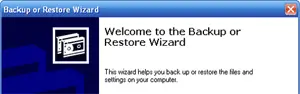
Make sure you backup your files often.For regular users, it is suggested to schedule automatic backups (weekly or monthly, depending on how frequently your data changes). Additionally, you should be manually backing up important files as well. Whether you use an external hard drive or more portable USB drives, it can make your life much less stressful if your computer crashes and you have your important documents backed up in one or two separate places.
7. Use different passwords on different websites
Most consumers have one password they use on every single website they access. This is extremely dangerous. If your password is leaked, someone now has access to every single account you access, just by having ONE password.

Avoid using the same password for every login.Creating safe and secure passwords does not have to be cumbersome either. While a secure password would be something with random lowercase and uppercase letters, numbers, and symbols, Microsoft posted tips for creating a strong password that is easy to remember.
You can use acronyms or abbreviations for different websites too. It may be easiest to create a strong ‘root’ password, and then use abbreviations for different websites to make your passwords secure and easy to remember.
8. Perform frequent malware scans
As mentioned previously, malware is rampant on the Internet. All it takes is a single intrusion, file infection, or security loophole to completely demolish your system. Because of that, it is strongly suggested to have an anti-virus program installed and running (tip #1), and to frequently run a secondary malware scanner as well.
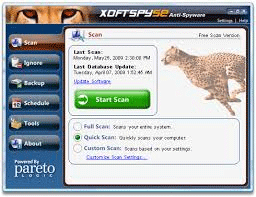
Not only are malware scans easy to perform, they help your computer by:
- performing thorough scans of your registry, files and folders, and current processes.
- removing keyloggers, hijackers, pop-up generating applications, adware, and other malicious programs.
- allowing for advanced scheduling to make sure the scans take place when you are not using the machine (to avoid system slowness).
- allowing for you to remove programs from booting up when you start the system.
Here are some other programs you can use for malware scans as well:
Test any applications you want. Some have free options and others are paid. Do your research on which product you feel is best. Just make sure you run malware scans on your system.
9. Use a startup password that activates when the system is locked or restarted
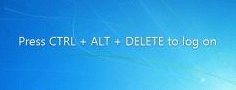
Not only is it important to use different, secure password (tip #7), make sure you have a password on your computer to log on, especially if your computer can be accessed by others. Even if you are the only user of your computer, it can provide an additional layer of protection if your computer is lost or stolen. This could be the difference in you changing your passwords in time or being entirely wiped out.
It is strongly suggested to use a startup password if your computer:
- is a laptop and can be more easily stolen or lost.
- can be accessed quickly and easily by others in a public environment.
- is in an office environment where you do not have a locking door.
The purpose is not to become paranoid. However, if a colleague becomes angry at you, and your computer is publicly available, you could be unnecessarily endangering your livelihood if someone were to do something malicious using your login credentials.
10. Ignore fake virus messages
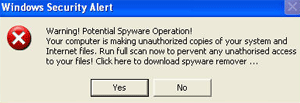
Once you are familiar with your anti-virus and anti-malware software, the error notifications will become familiar. When a notification appears that is NOT associated with your current software programs, close out of the ‘fake’ message as quickly as you can. Be sure to read any pop-up prompts as they can be worded tricky and send you into a string of clicking ‘Yes’ or ‘Cancel’ without understanding what is going on.
Upwards of 15% of malware is considered to be fake anti-virus messages. As previously mentioned, having a trusted anti-virus application, and running frequent malware scans provide you with a solid line of defense and can help prevent these attacks from happening. If you do not have an anti-virus program or a spyware program, here’s a couple links to download them:
Here are a few tips on how you can detect a fake virus or fake virus message:
- Examine pop-up messages – You may notice a pop-up explaining how your computer has become infected. However, you notice the pop-up is for a software (fake) called Anti-Virus Premium (or any other application which has not been installed on your system). Be sure to pay attention and notice what is going on.
- Understand common disguises – Companies often use the same types of applications to spread malware. Be cautious when you download browser plugins, install toolbars (weather, smileys, horoscopes, etc.), download email attachments, download applications from third-party websites, and download and install external screensavers.
- No ability to uninstall the application – If the application is legitimate, you will be able to uninstall or delete the application. Most of the fake viruses disable that functionality, putting you in a constant cycle of closing the program to just have it automatically start again.
Pay attention to what is going on while you are on the computer and do not blindly click ‘Yes’ or ‘No’ without reading the prompt.
If you do notice a fake virus or fake error message:
- close your browser window or use CTRL + ALT + DELETE
- enter Task Manager
- click on the Applications tab
- click on your browser (Internet Explorer, Mozilla Firefox, Google Chrome, etc.) and click ‘End Task’
This will close your browser (you may lose anything you were working on in the browser itself), and hopefully the fake virus message as well. This is also a good time to run your system scans to be sure your system has not been infected.
For more information on computer errors and to receive additional tips, feel free to join our newsletter by entering your name and email address below.
